Address
304 North Cardinal St.
Dorchester Center, MA 02124
Work Hours
Monday to Friday: 7AM - 7PM
Weekend: 10AM - 5PM
1 min read
Your store has some products on sale, and you want to feature them on the website to attract more customers. With Mavon theme, you can create a sale badge to feature the promotional items.
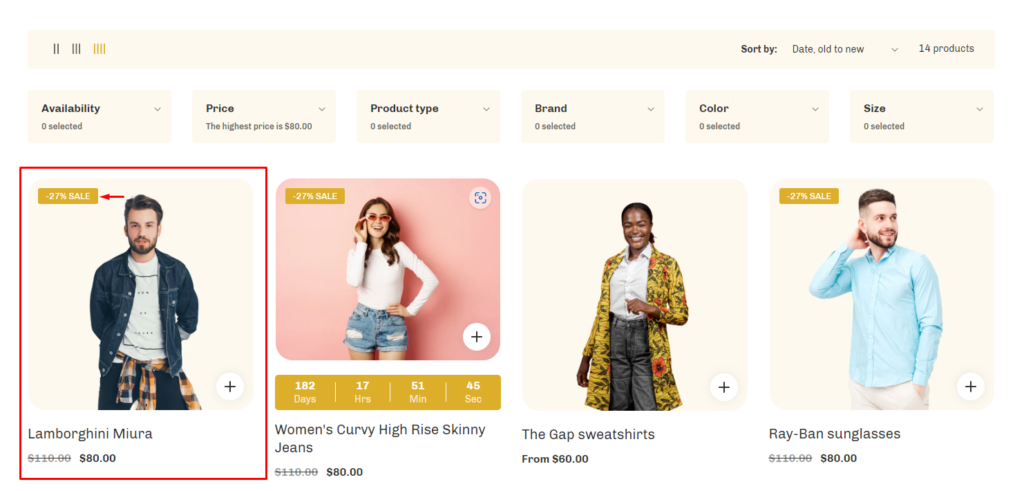
To activate a sale badge display, you need to specify the original selling price & the after-discount price on Shopify. You can do as follows:
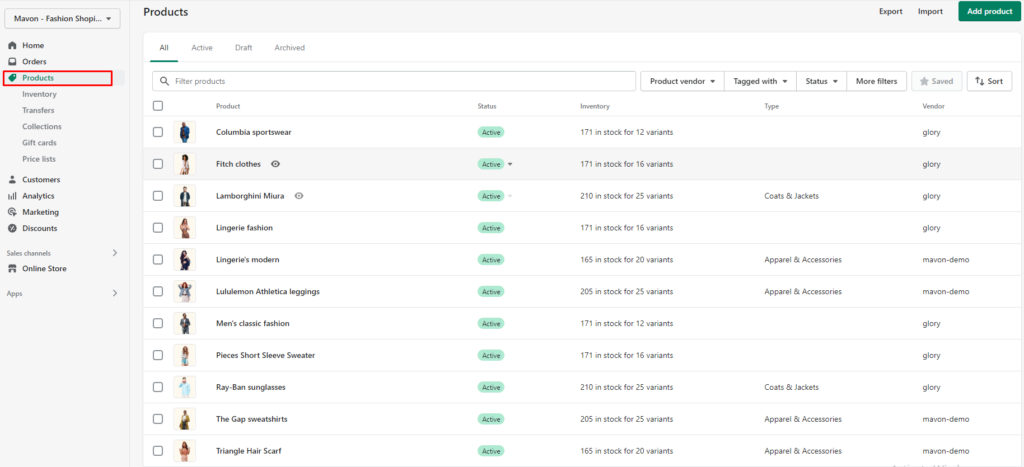
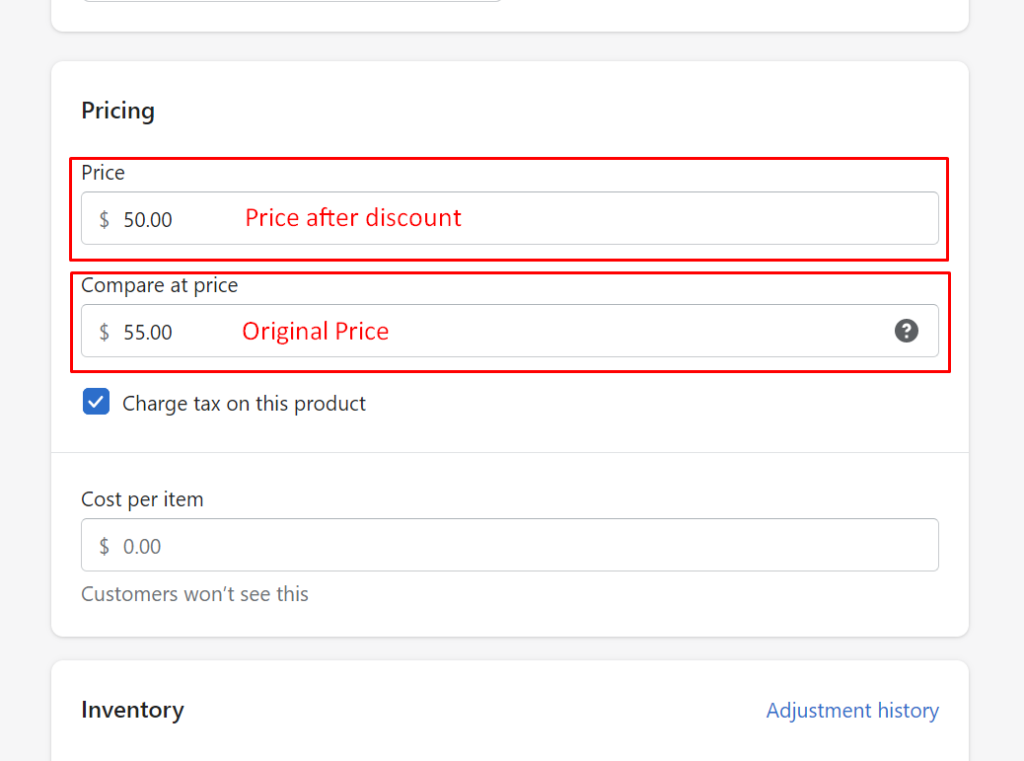
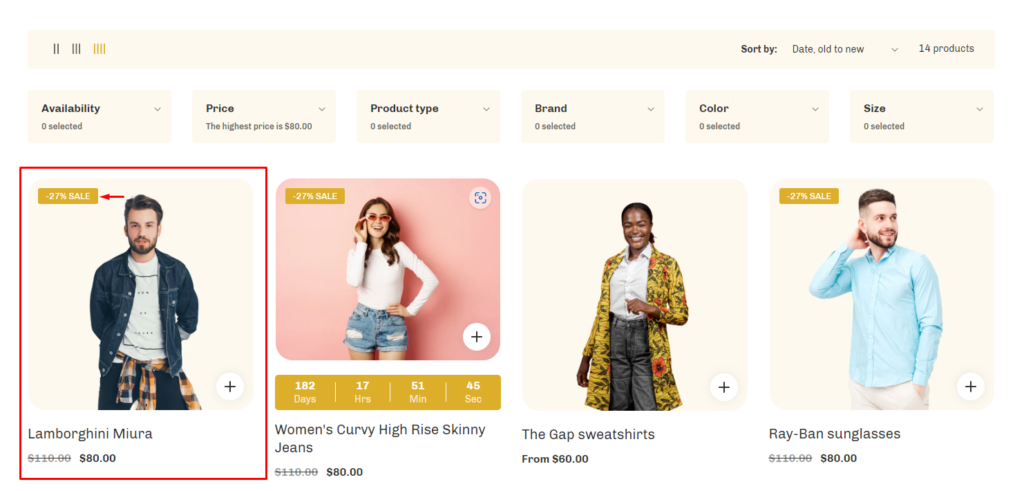
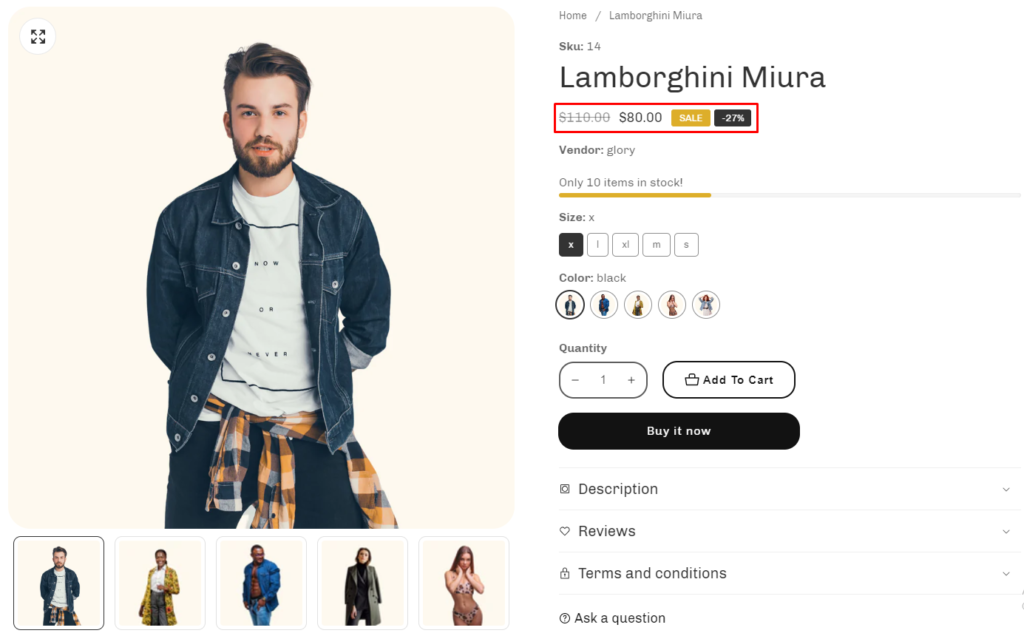
To remove the sale badge, do the following:
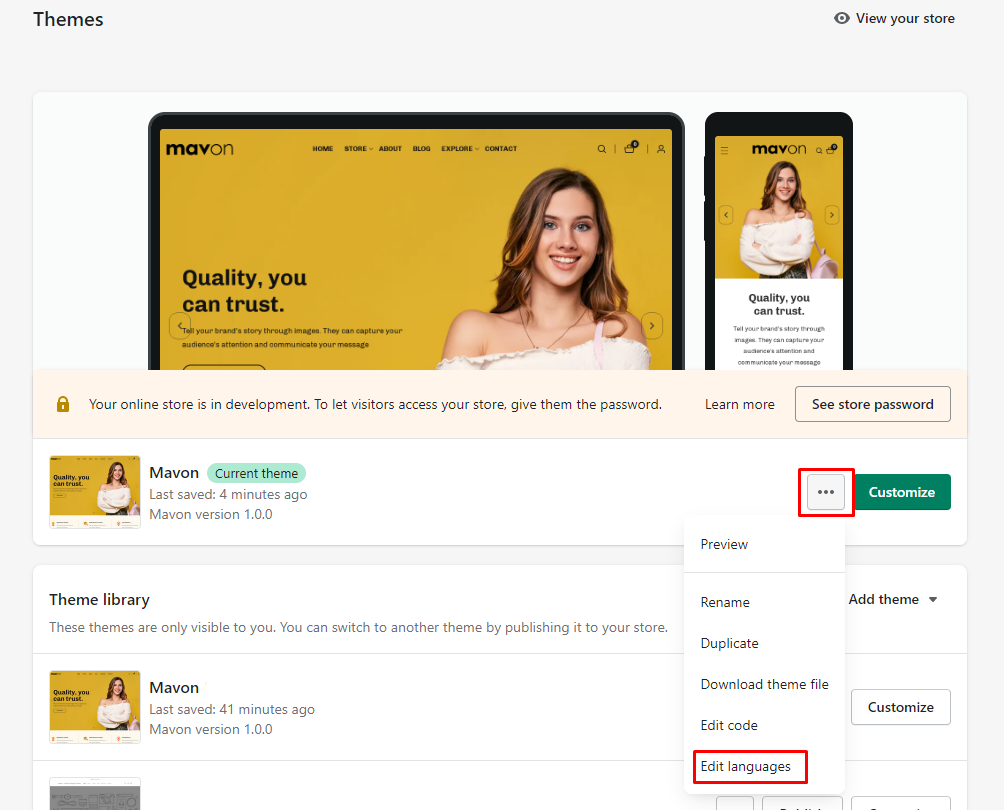
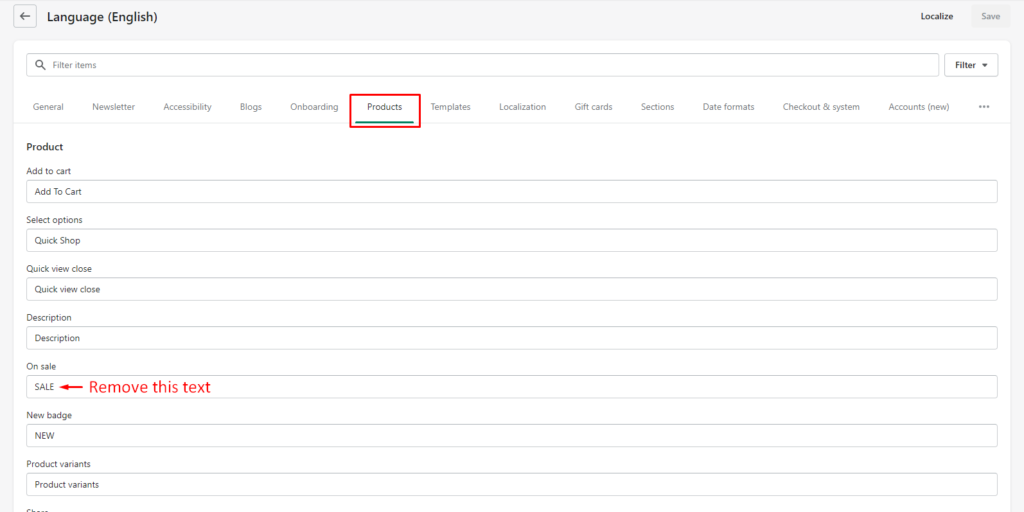
Collection Page
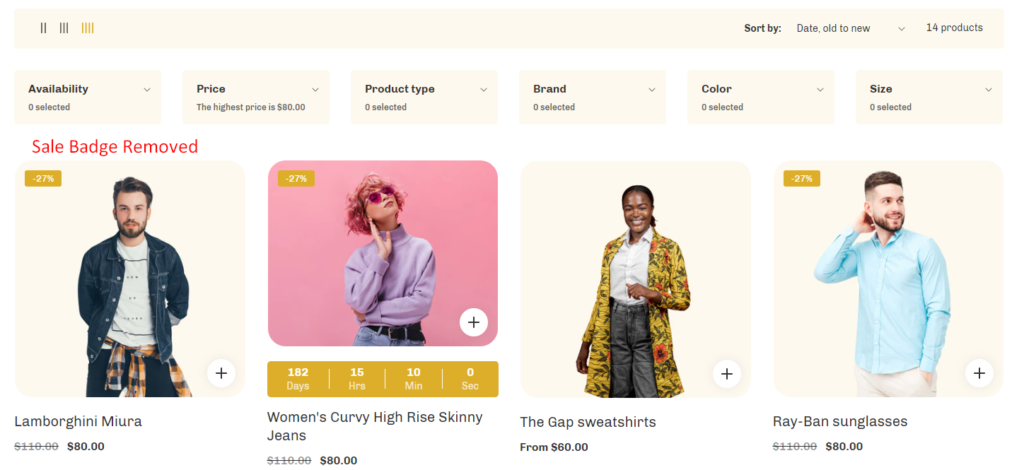
On the product page
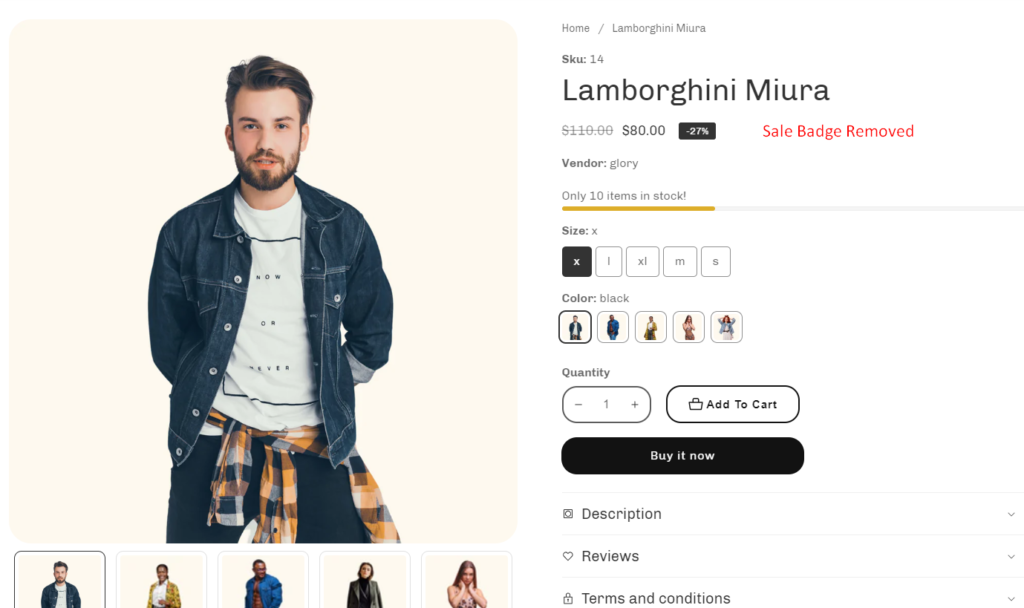
To remove the Sale Percentage, do the following:
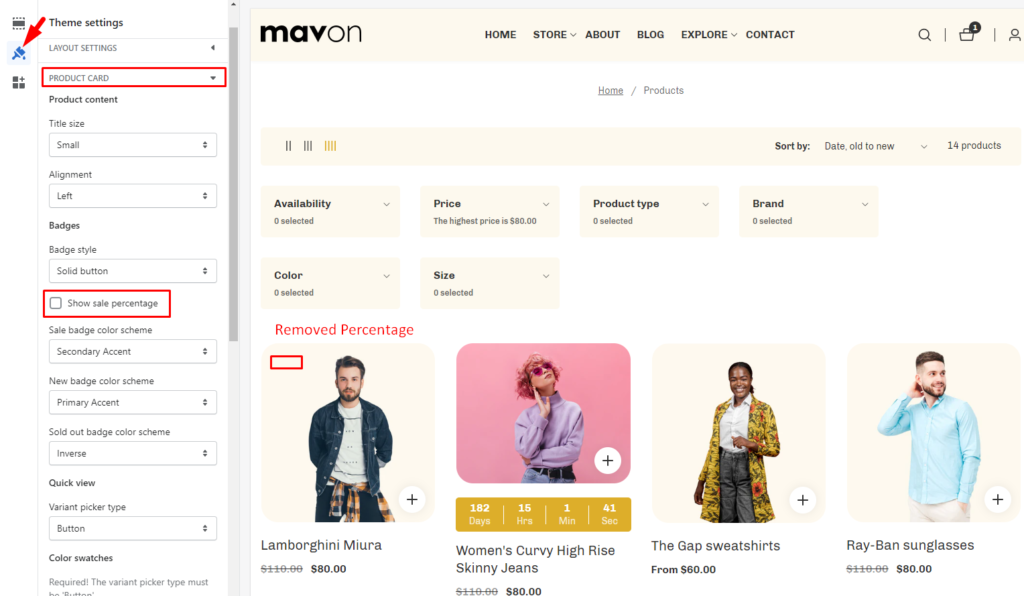
On product details
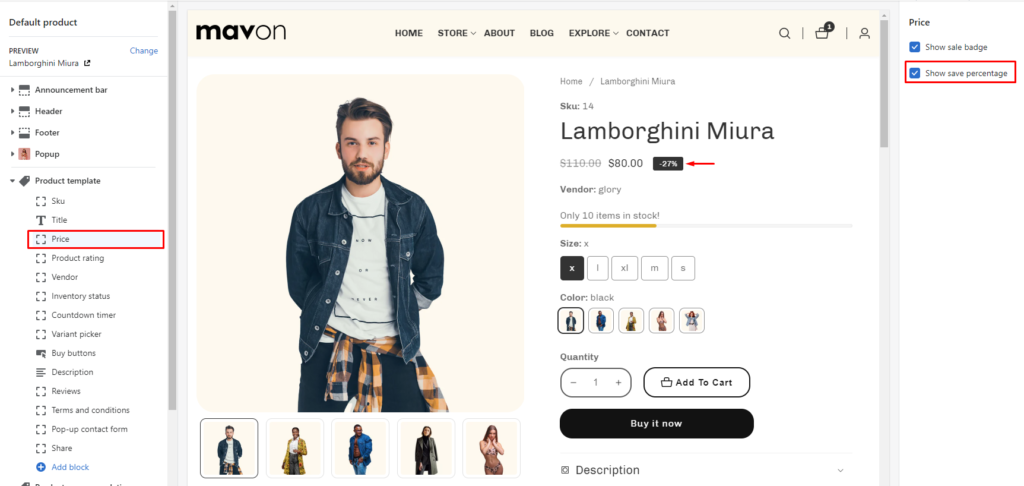
Powered by BetterDocs