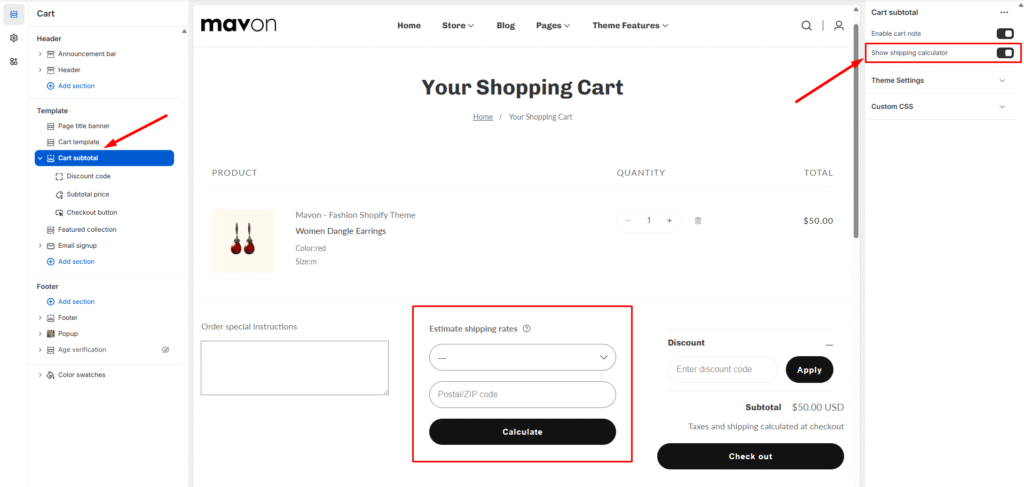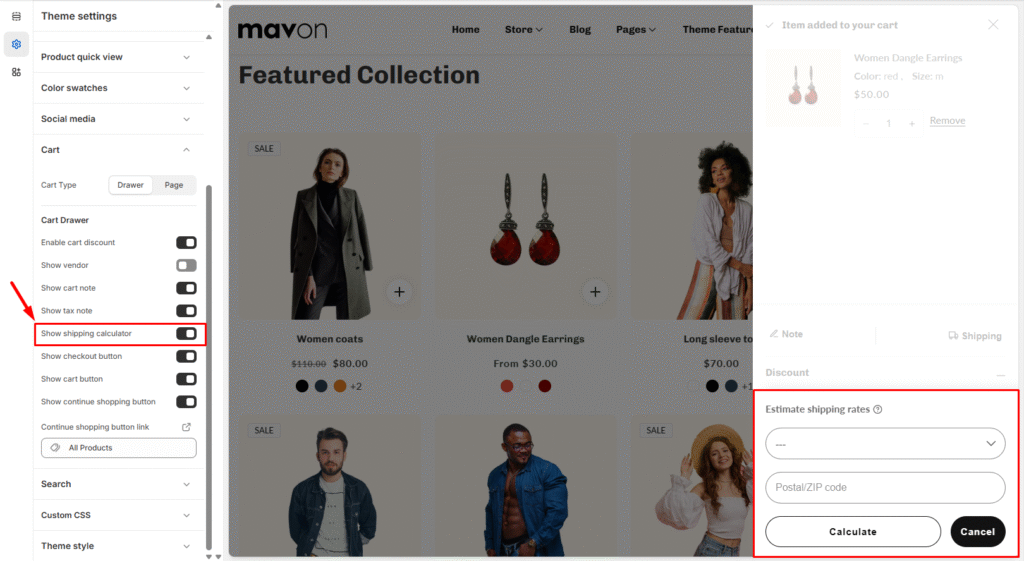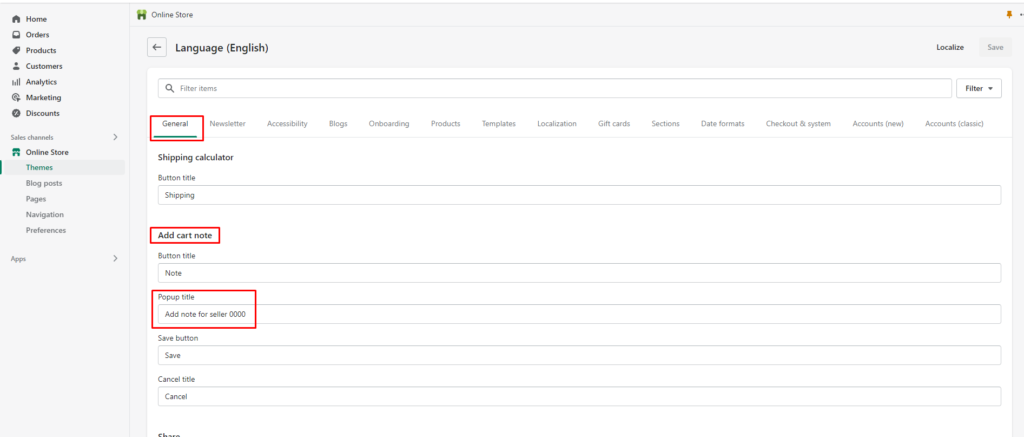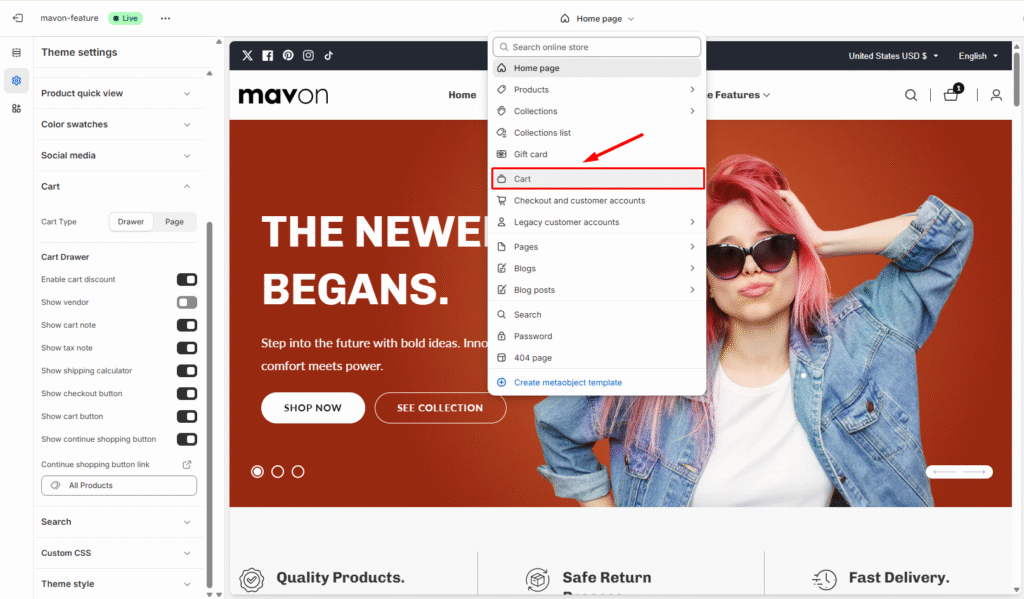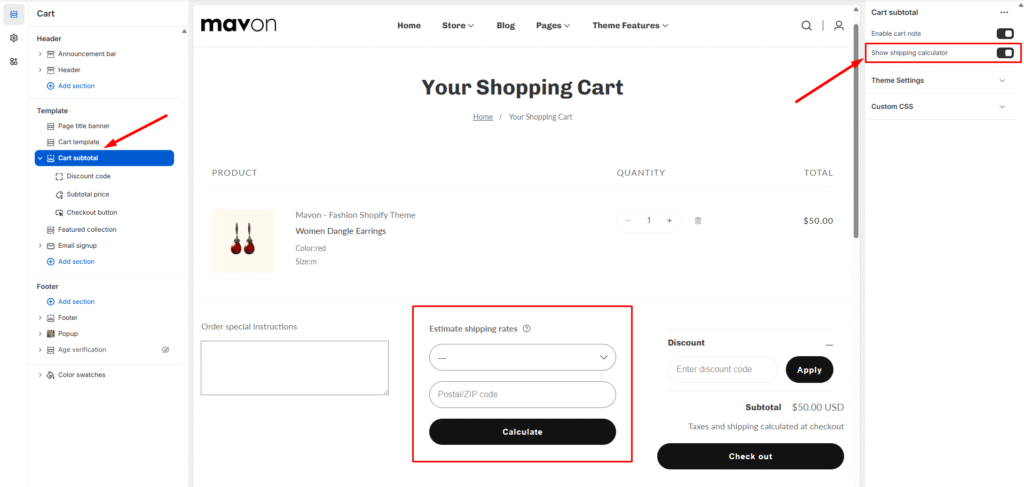Enable Steps:
- From your Shopify admin, go to Online Store > Themes.
- Find the theme that you want to edit, and then click Customize.
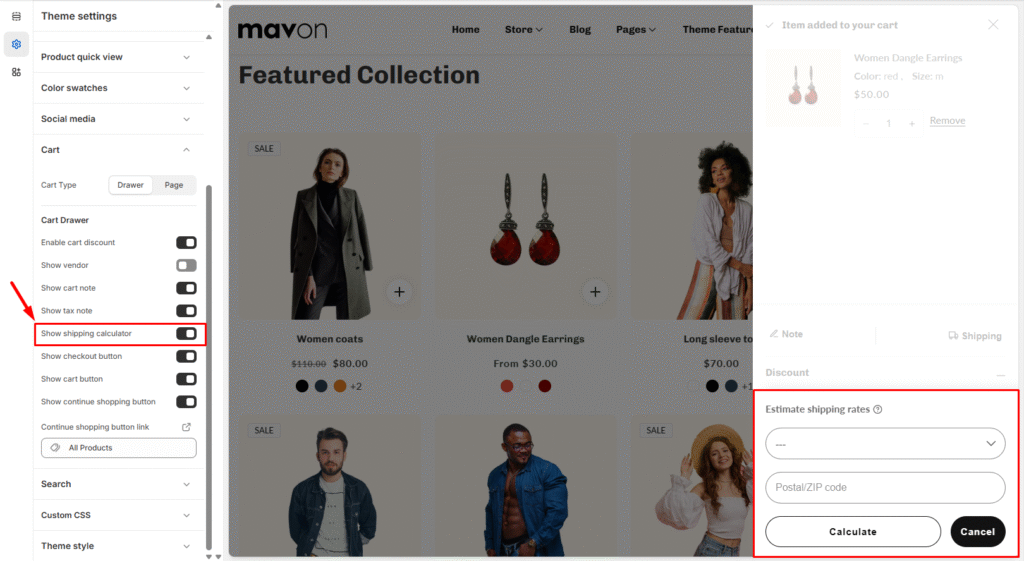
Edit your order notes label
You can edit the label that appears above or alongside the order notes box. By default, the label displays “Add note for seller”:
- From your Shopify admin, go to Online Store > Themes.
- Find the theme that you want to edit, and then click Actions > Edit languages.
- In the General > Add cart note > Popup title box, enter
Add a note to display the order notes translation:
- Enter a new order notes label.
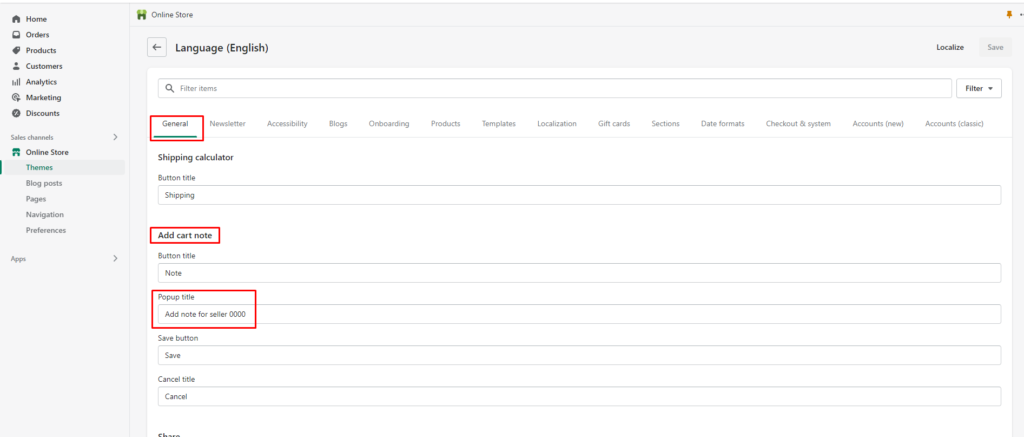
The cart note enable from the cart page
- On your Shopify Admin dashboard, click Online Store > Themes.
- On the Themes page, choose Mavon theme and click on the theme’s button Customize.
- Click on the top navigation bar and select Cart to open the Cart page template.
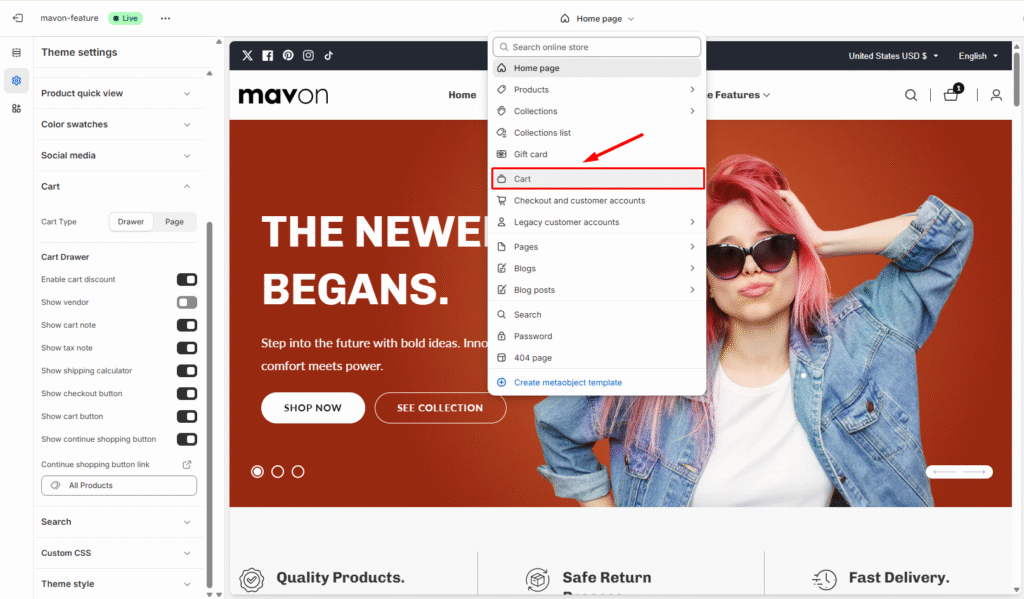
As you can see in the image below, the cart note are visible on the cart page by default:
- On the left-hand menu, click on the Subtotal section
- Untick the option Enable cart note.
- Click Save.