Address
304 North Cardinal St.
Dorchester Center, MA 02124
Work Hours
Monday to Friday: 7AM - 7PM
Weekend: 10AM - 5PM
The copyright text contains the copyright sign, the year of production, and the work’s author.
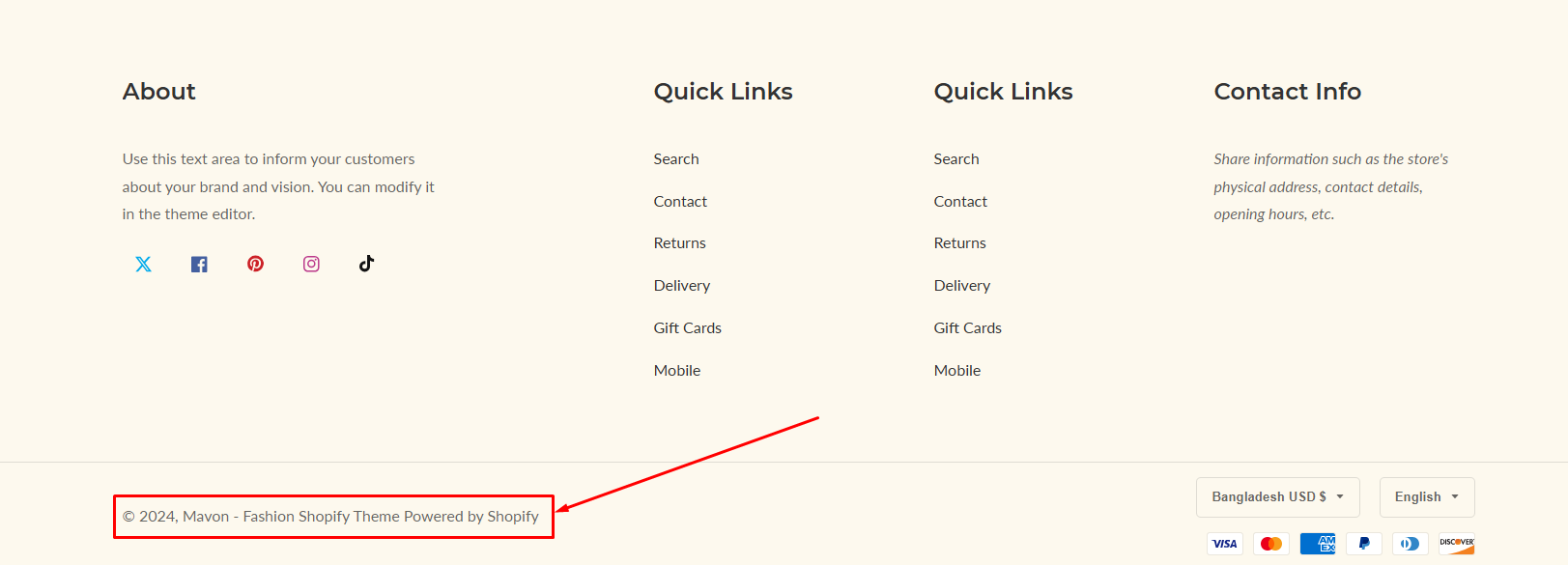
By default, the copyright wording contains the copyright sign, the current year, your business name, and a link to “Powered by Shopify”.
This article will provide step-by-step instructions for editing the copyright wording in the footer area.
Steps:
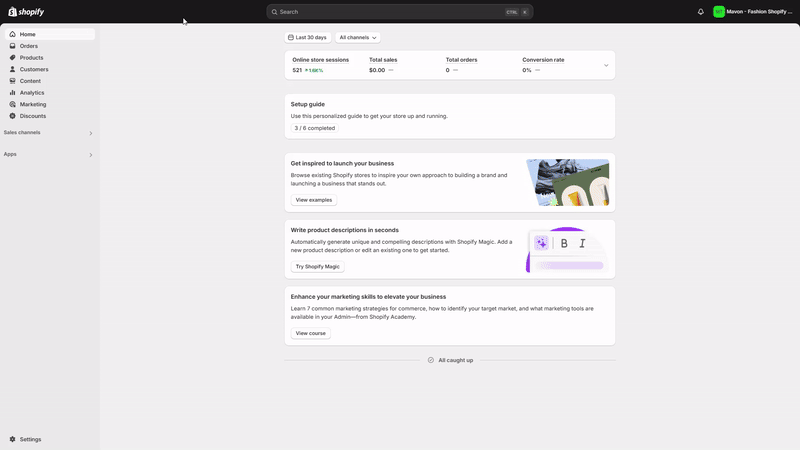
5. Click Save.
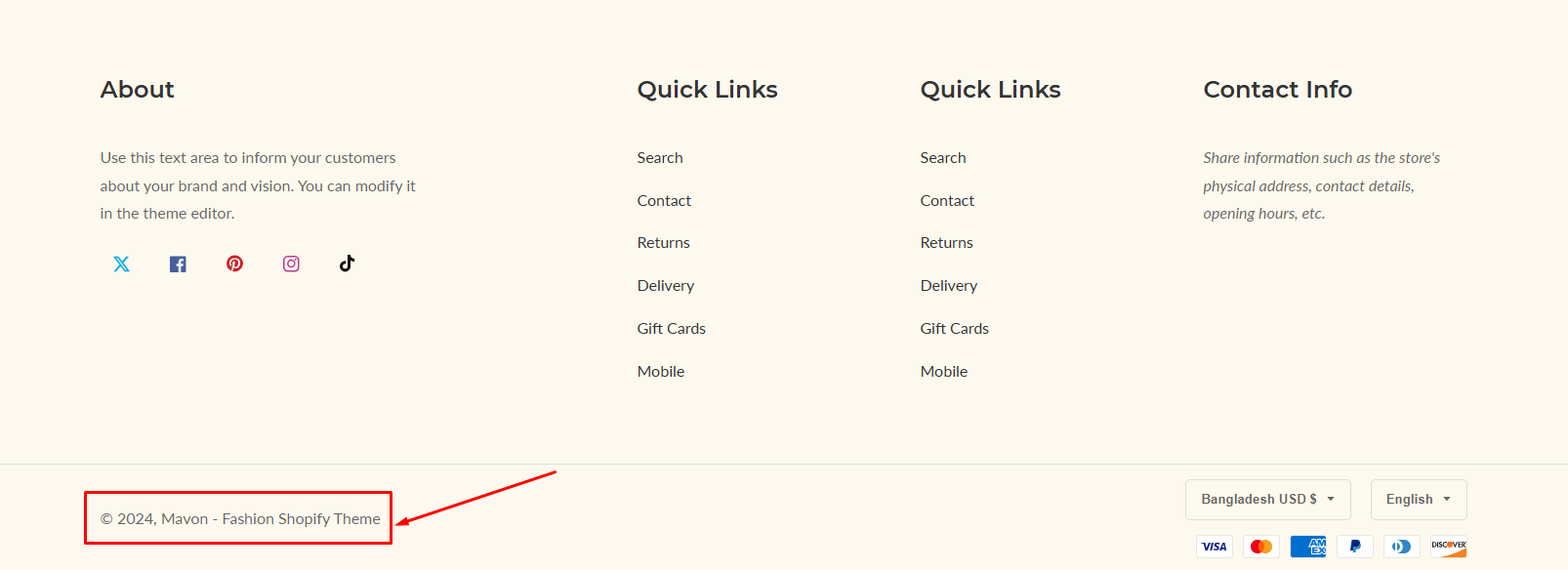
Steps:

4. Make the required modifications.
If you want to remove Powered by Shopify, delete the following code:
{{ powered_by_link }}Make careful to eliminate anything between the opening and closing tags.
{{ 'All rights reserved' }}5. Click Save.
Congratulations once you have completed it! You have successfully deleted or altered the Powered by Shopify text in your footer.
You could wish to alter the wording instead of presenting the shop name by default, or you could change the link in the text. In that case, please follow the instructions below to make the necessary modifications.
Steps:
<p class="footer__copyright">
© {{ 'now' | date: '%Y' }}, {{ shop.name | link_to: routes.root_url }}
{{ powered_by_link }}
</p>Replace ‘shop.name’ in the code with ‘the text you want to display’.
Example: ‘Mavon theme’
<p class="footer__copyright">
© {{ 'now' | date: '%Y' }}, <a class="link-underline " href="{{ routes.root_url }}">{{ 'Mavon theme' }}</a>
{{ powered_by_link }}
</p>5. Click Save to finish.
And this is what you got.
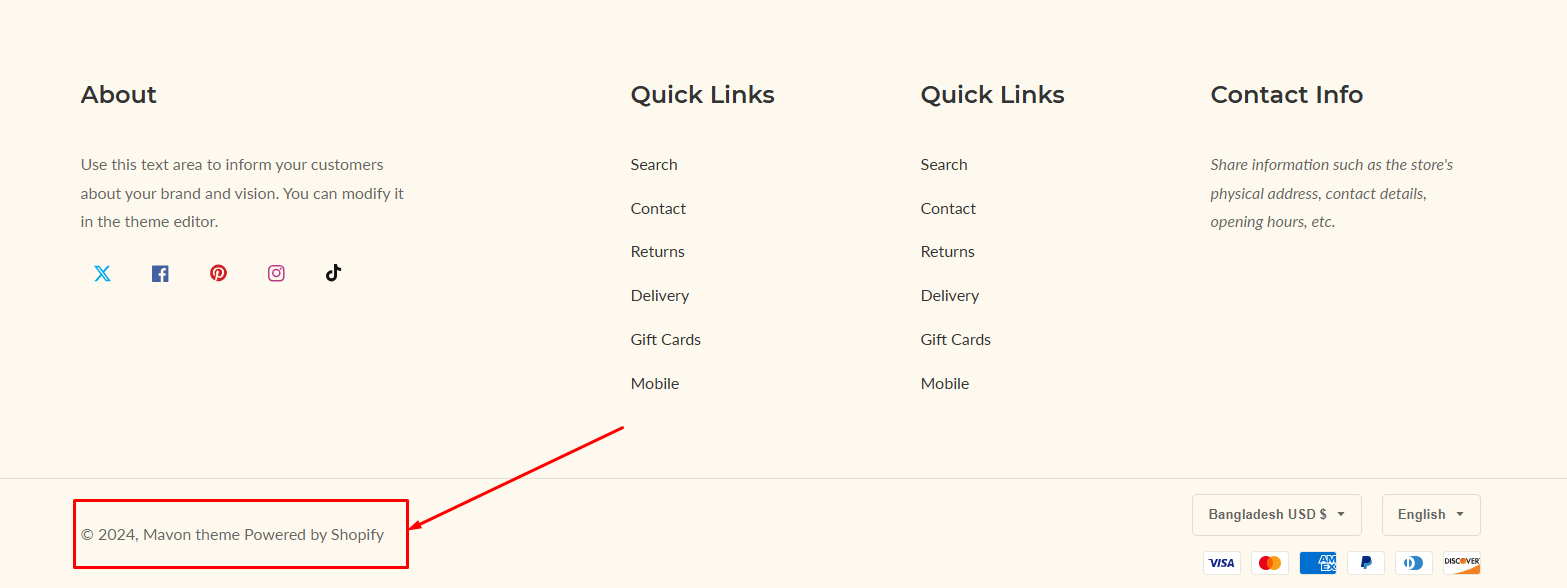
If you wish to provide an alternative link in the text to drive users to your selected webpage:
Replace
href="{{ routes.root_url }}"with
href="The URL of a page" target="_blank"Example:
<p class="footer__copyright">
© {{ 'now' | date: '%Y' }}, <a class="link-underline " href="https://example.com">{{ 'Mavon theme' }}</a>
{{ powered_by_link }}
</p>Save the code, then reload your store and check the footer.
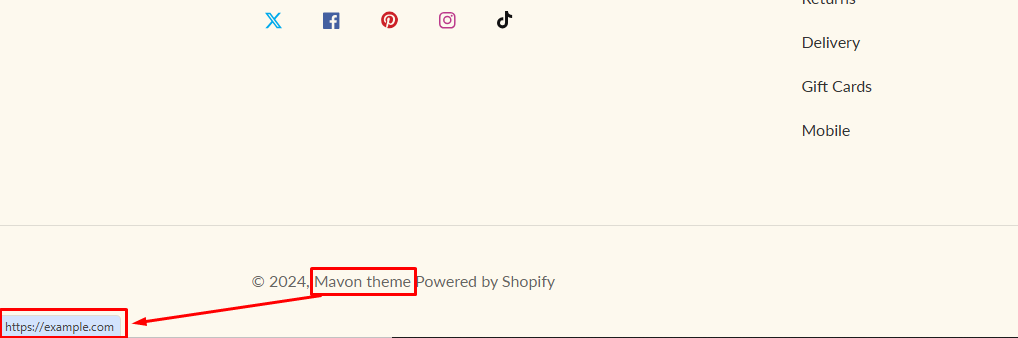
The content in the footer is now clickable, linking to your selected page.