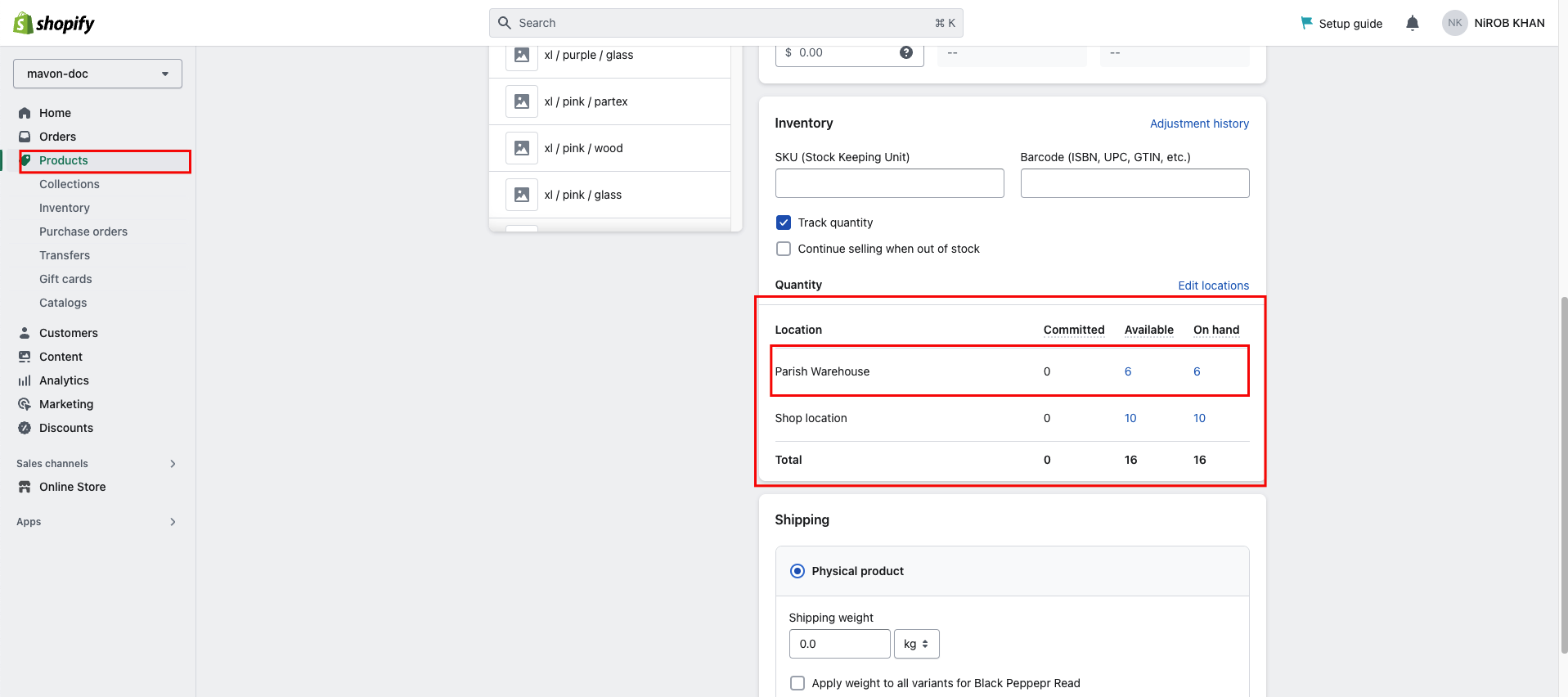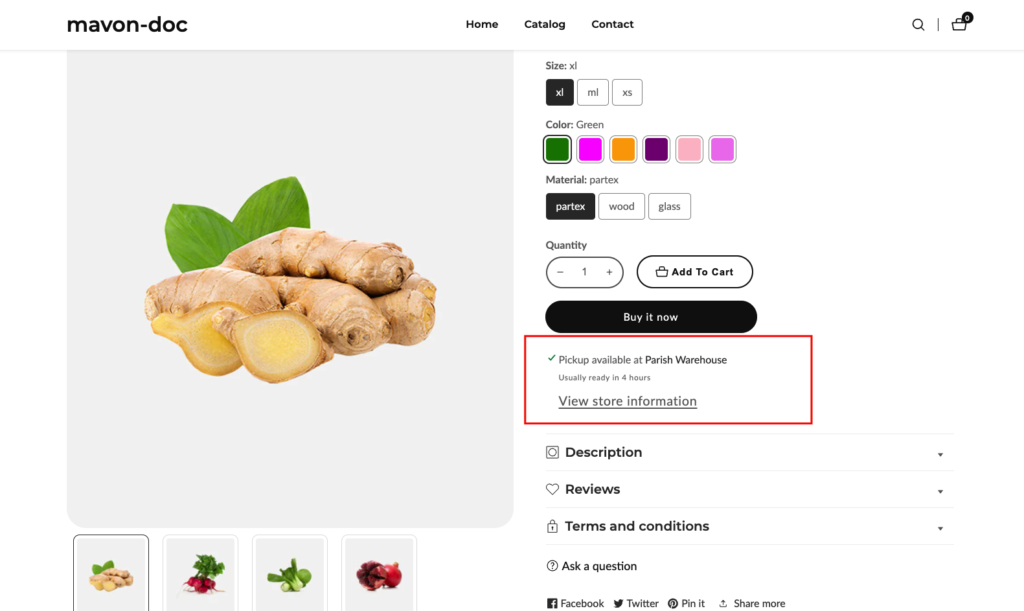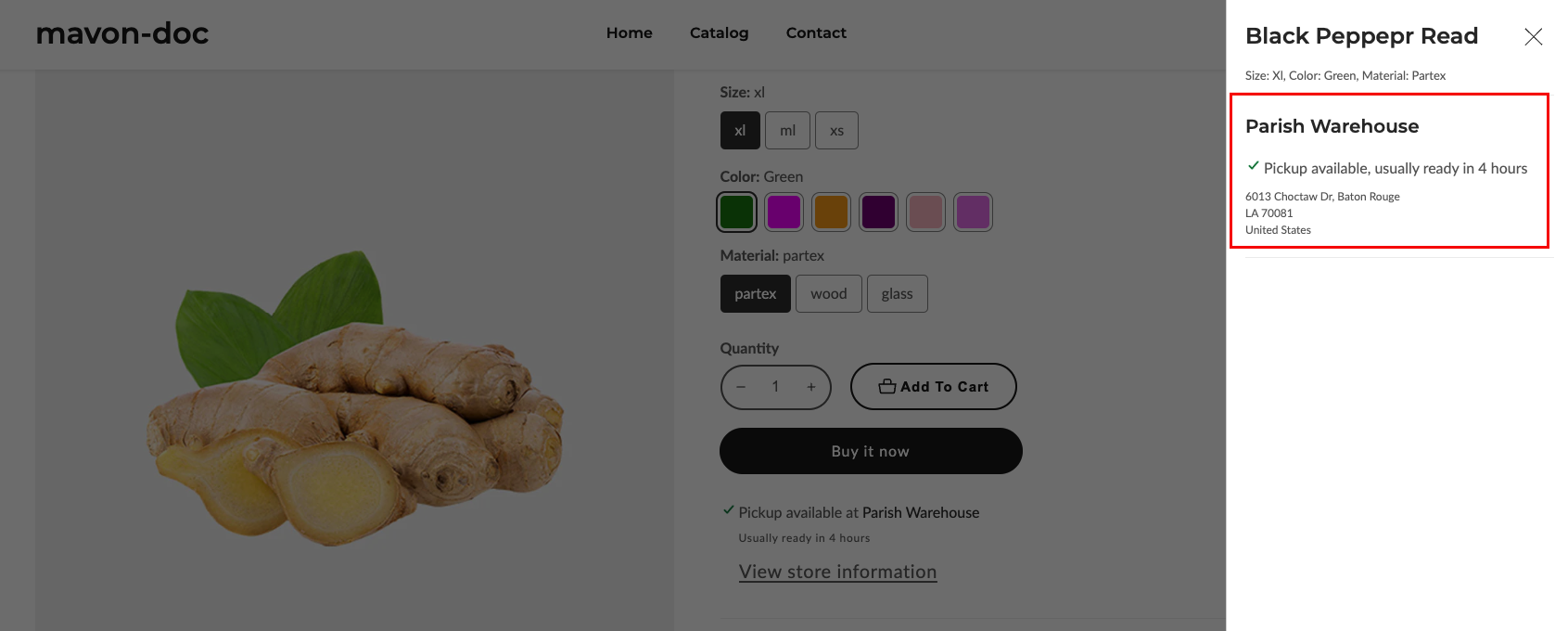Address
304 North Cardinal St.
Dorchester Center, MA 02124
Work Hours
Monday to Friday: 7AM - 7PM
Weekend: 10AM - 5PM
You can set up the option for customers to pick up their online orders at your retail store, curbside, or any location that you choose.
To do this, enable the local pickup option for each location where customers can go to get their orders.
The shipping rate for local pickup is set to Free and can’t be changed.
Each pickup order requires you or a staff member to verify that each item is in stock. After you verify each item, you can send a notification to the customer that the order is ready. You can also print a pickup slip to attach to the order.
When a customer comes to get their order, you need to change the order status within Shopify from unfulfilled to fulfilled. This signals to you and your staff that the order has been picked up and no further action is required.
You can add pickup delivery instructions by managing the preferences for your pickup locations. For example, you can use pickup to offer curb-side pickup. After a customer places an order online and arrives at your store, you can have them call you and then you can bring their order out to them.
If your store has multiple locations, then to use the pickup option you need to have multi-origin shipping activated.
If you have questions about the eligibility requirements, then contact Shopify Support.
ou need to complete the following before you can offer local pickup:
Before you can offer pickup, you must add all your store locations in Shopify.
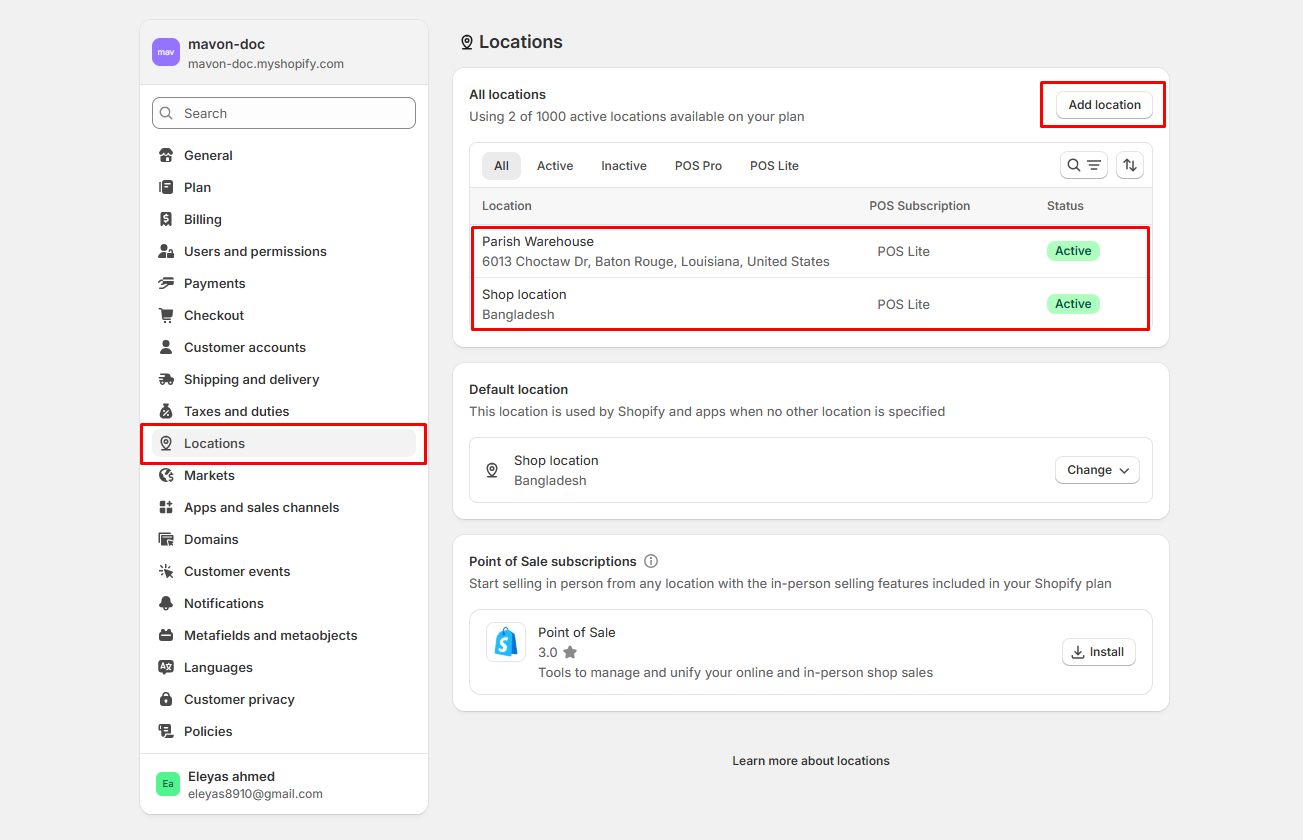
You need to set up the local pickup option for each location where customers can go to get their orders.
Setup includes enabling local pickup, choosing the expected pickup time that customers see when they check out, and specifying any pickup instructions in the Order Ready for pickup notification.
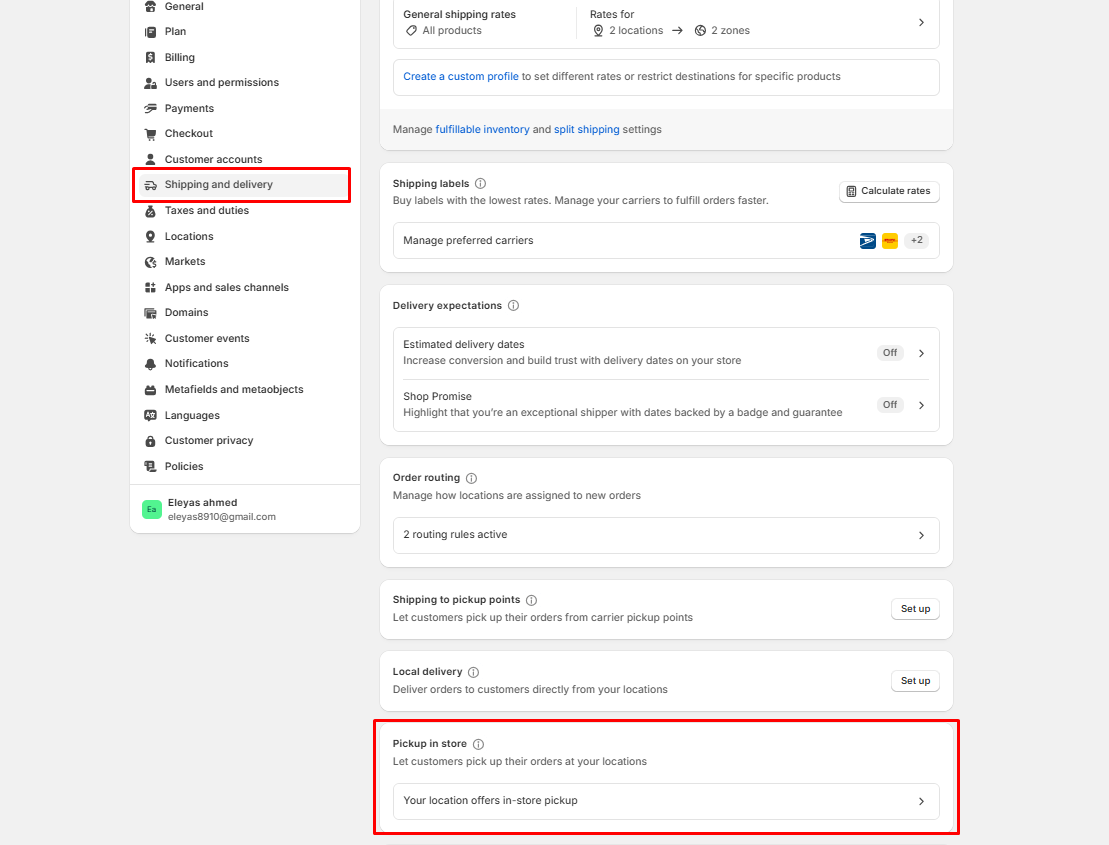
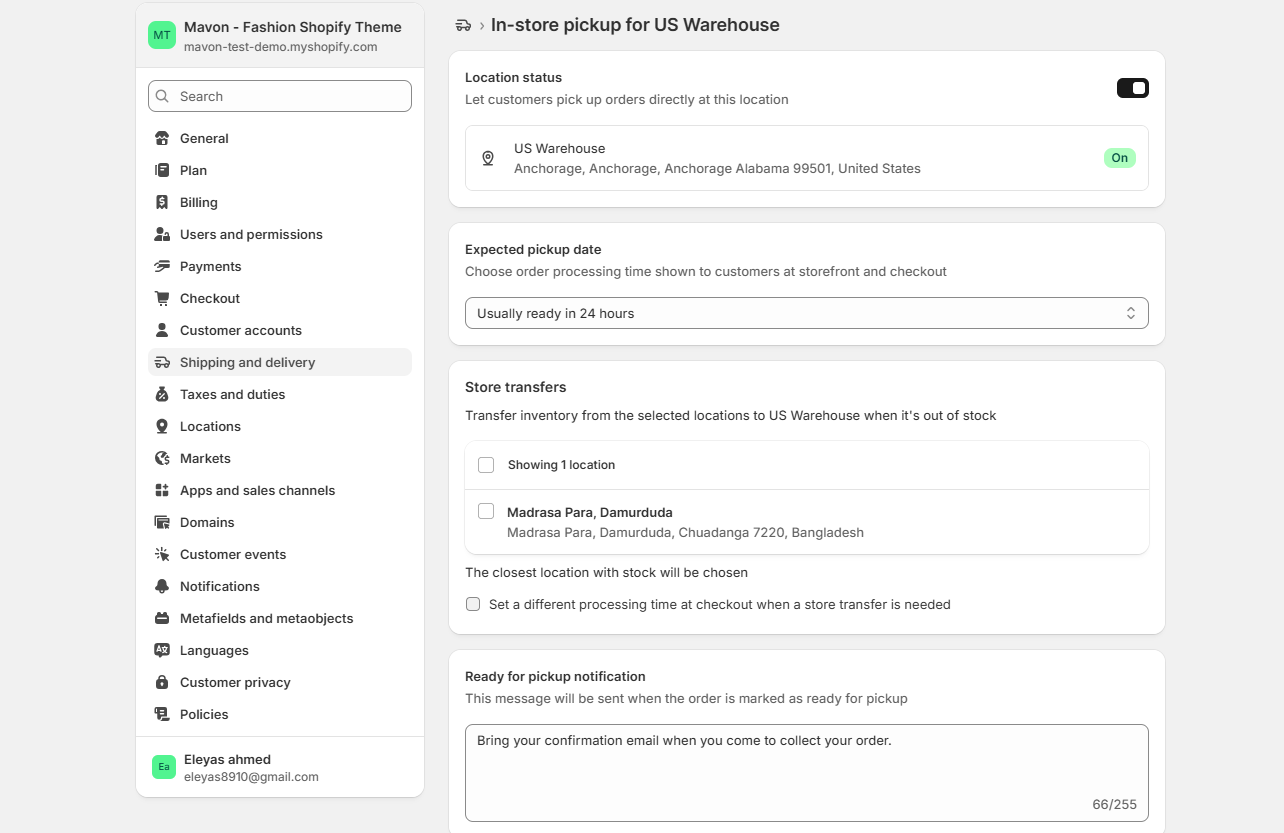
After local pickup is enabled, the product page displays whether the product is available for pickup at one or more of your local pickup locations. This information appears only for products that are stocked at at least one pickup location and have This is a physical product selected in the Shipping section of a product variant’s details.
Important:
If a product’s quantity is 0 at a pickup location, that product won’t be available for pickup there.
If you have local pickup enabled for only one location, then the location and pickup availability is displayed for that location. Customers can click View store information to learn more about the pickup location.
If you have local pickup enabled for more than one location, then the pickup availability section displays the location and pickup availability for one of your stores. Customers can click Check availability at other stores to check the product’s availability at all of your locations that have pickup enabled.