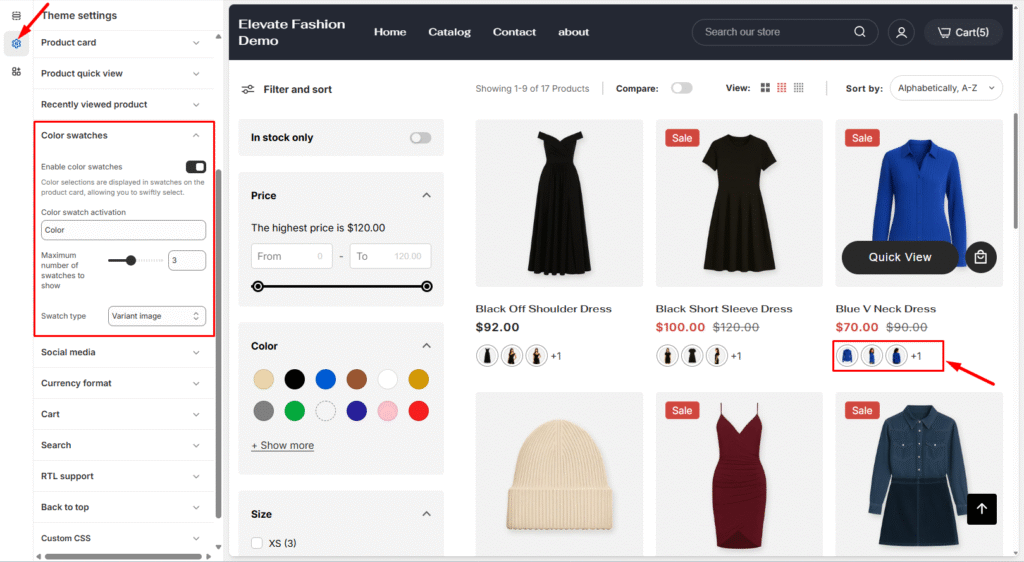Address
304 North Cardinal St.
Dorchester Center, MA 02124
Work Hours
Monday to Friday: 7AM - 7PM
Weekend: 10AM - 5PM
Once enabled, your product variants will display as visual color swatches instead of dropdown text options, making it easier for customers to see and select different color choices at a glance. This creates a more intuitive shopping experience, especially for fashion, home decor, and other color-dependent products.
Note: Make sure to save your changes after enabling this feature. The swatches will automatically appear on product pages where color variants are available.
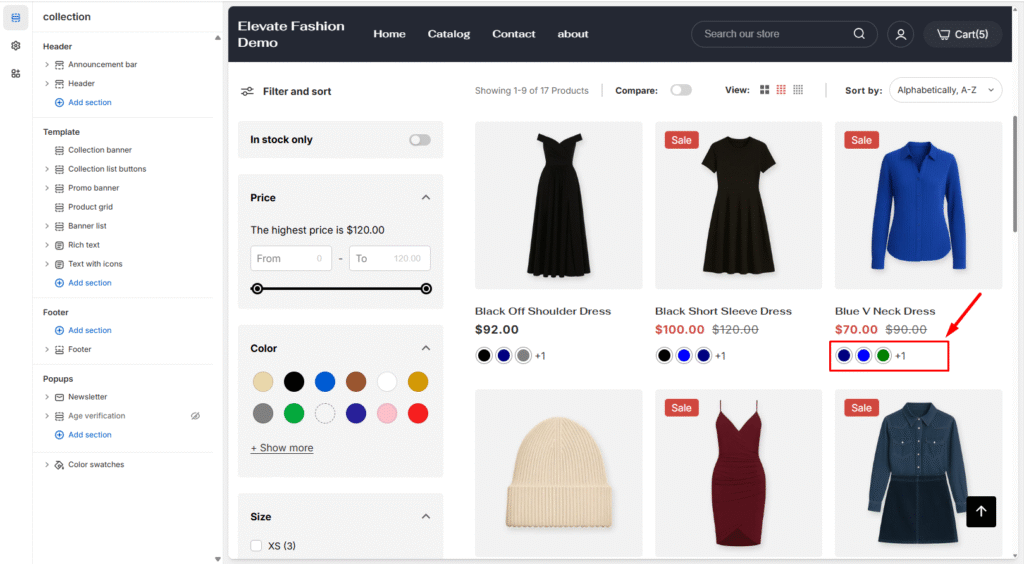
| Settings | Description |
| Add Product Media | Upload high-quality images and videos that showcase your product from multiple angles. Clear, professional media helps customers understand what they’re purchasing and can significantly impact conversion rates. |
| Select Product Category | Shopify will automatically suggest a category based on your uploaded product media. Review the suggestion and select the most appropriate category, as this helps with search functionality and store organization. |
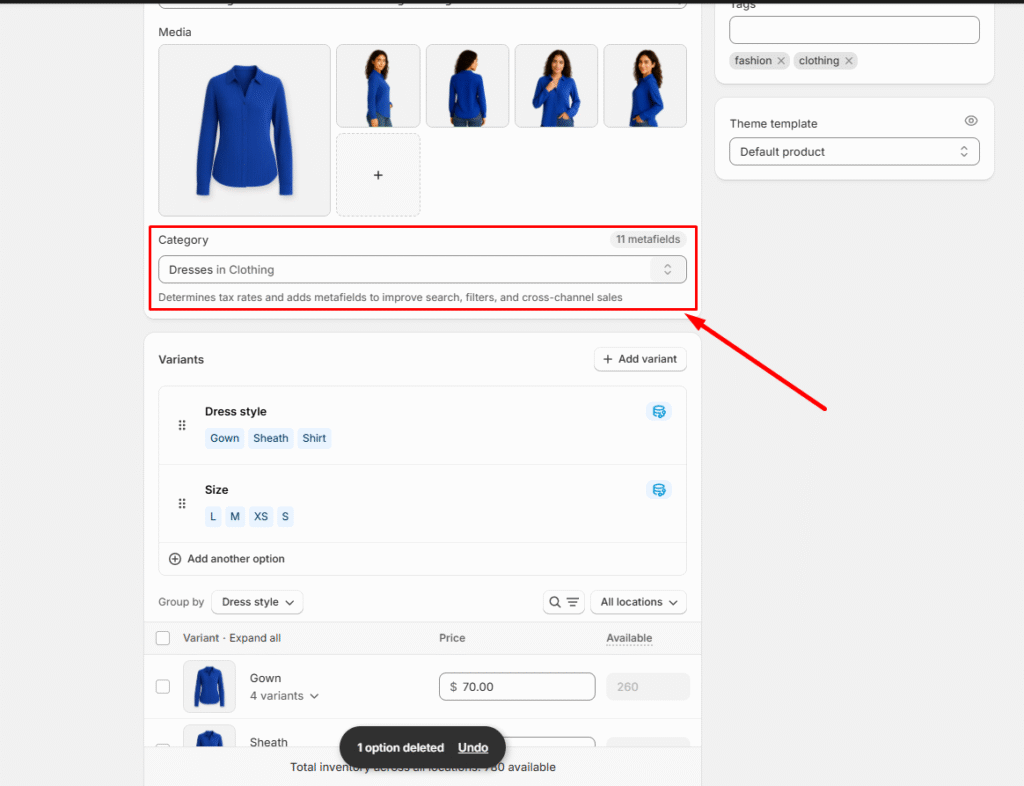
| Settings | Description |
| Add Color Metafield | Use Shopify’s suggested color metafield to define the available colors for your product. This standardized approach ensures consistency across your store and enables advanced filtering options for customers. |
| Create Color Variants | Once you’ve set up the color metafield, create product variants for each available color option. This allows customers to select their preferred color directly from the product page and helps with inventory management for each color option. These steps work together to create a comprehensive product listing that provides customers with all the visual and selection options they need to make an informed purchase decision. |
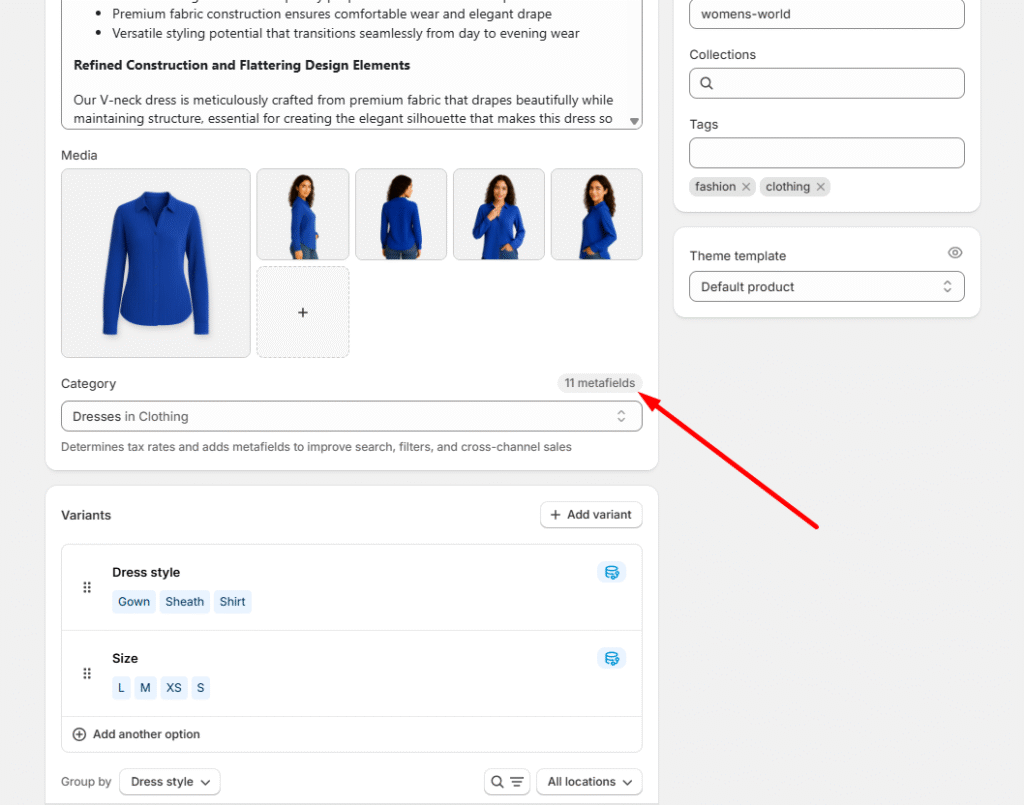
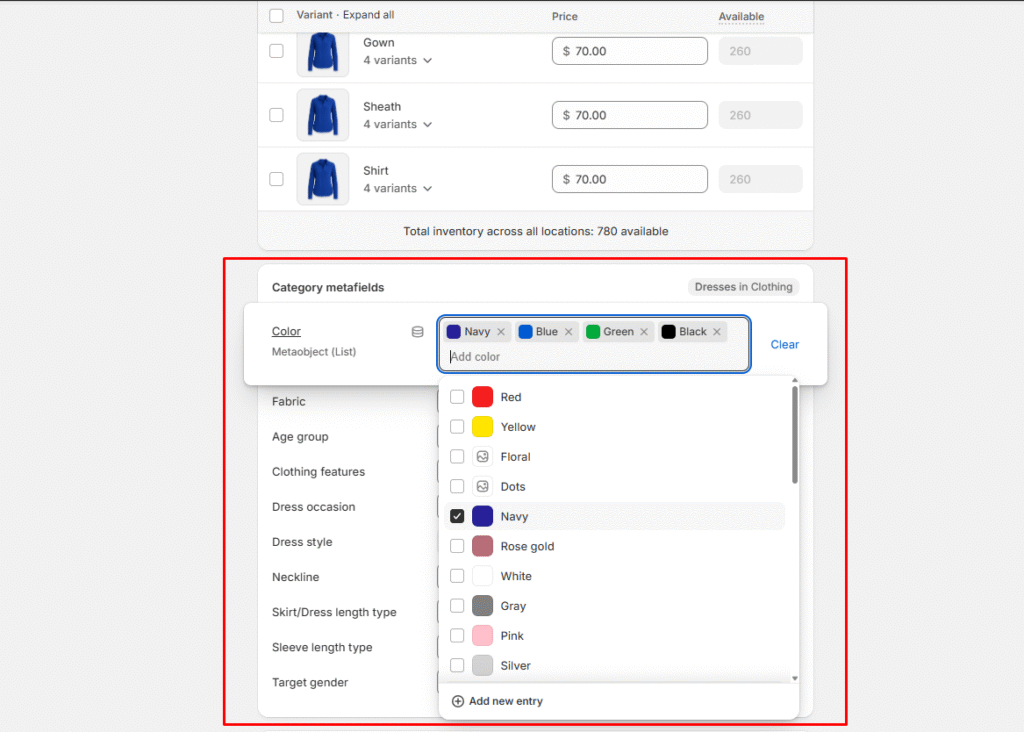
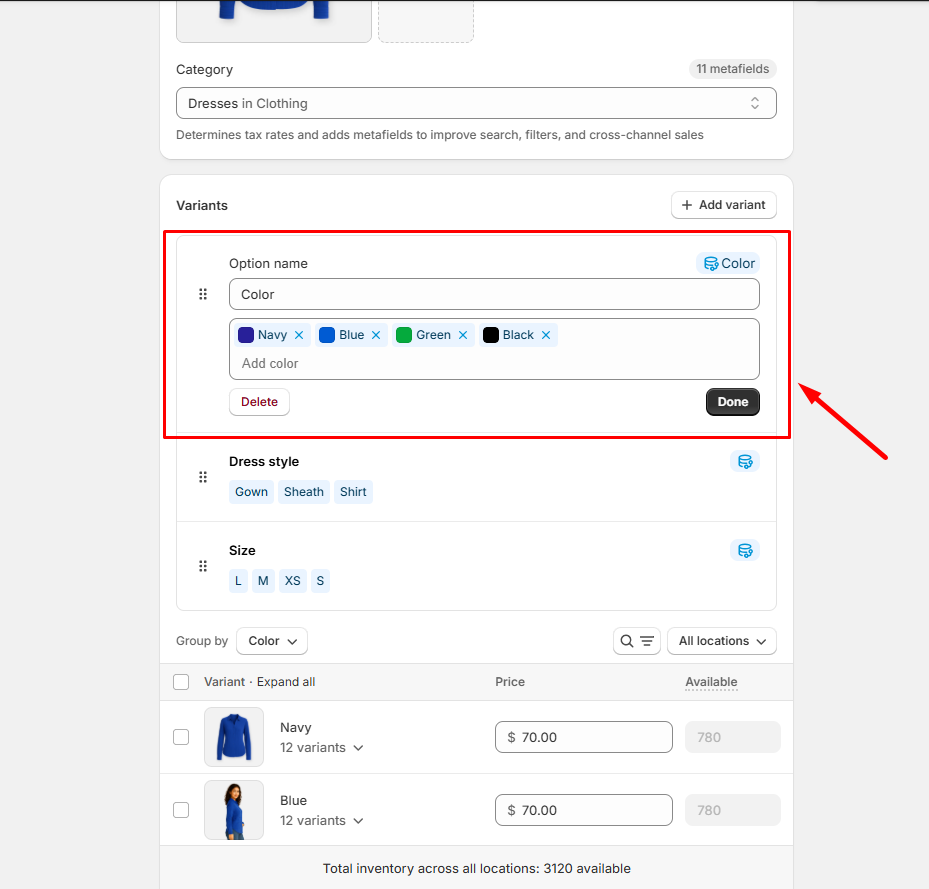
| Settings | Description |
| Maximum Number of Swatches to Show | Set a limit on how many color swatches appear on your product pages. This prevents overcrowding when products have numerous color options and maintains a clean, organized appearance. |
| Swatch Display Types | Color Swatch Displays solid color blocks that represent each available color. This option provides a clean, minimalist look that works well for products with distinct color variations. Variant Image Shows actual product images for each color option, giving customers a more detailed preview of how the product looks in different colors. To use this option, you’ll need to upload specific variant images for each color in your product’s variant settings. Choosing the Right Type: Use Color Swatch for products where the color difference is straightforward (like solid-colored items) Use Variant Image for products where colors create different patterns, textures, or visual effects that customers need to see before purchasing Both options help customers quickly identify and select their preferred color without having to navigate through dropdown menus. |