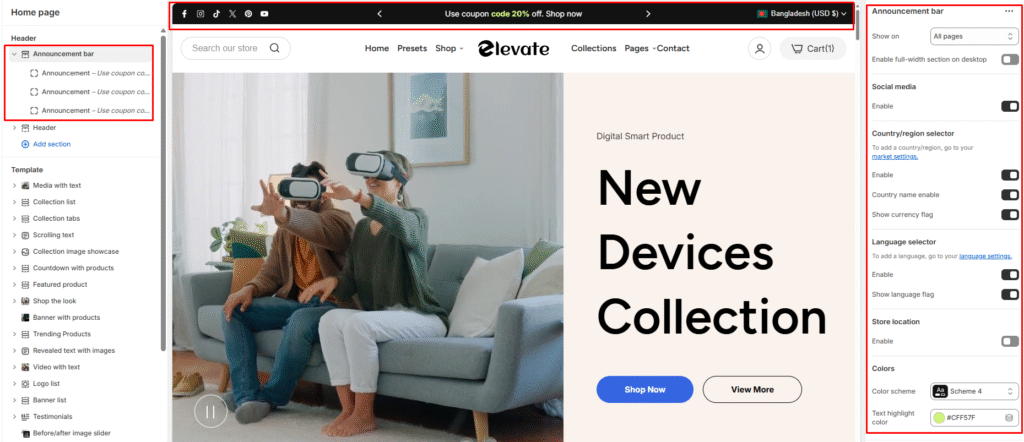Create promotional banners at the top of your store to highlight sales, shipping offers, or important announcements.
Add New Announcement Bar
- Go to Shopify Admin > Online Store > Themes
- Click Customize on your theme
- Click Announcement bar, then select Add Announcement
- Enter your announcement text
- Click Save
Note: You can add multiple announcement banners by clicking Add announcement for additional bars.
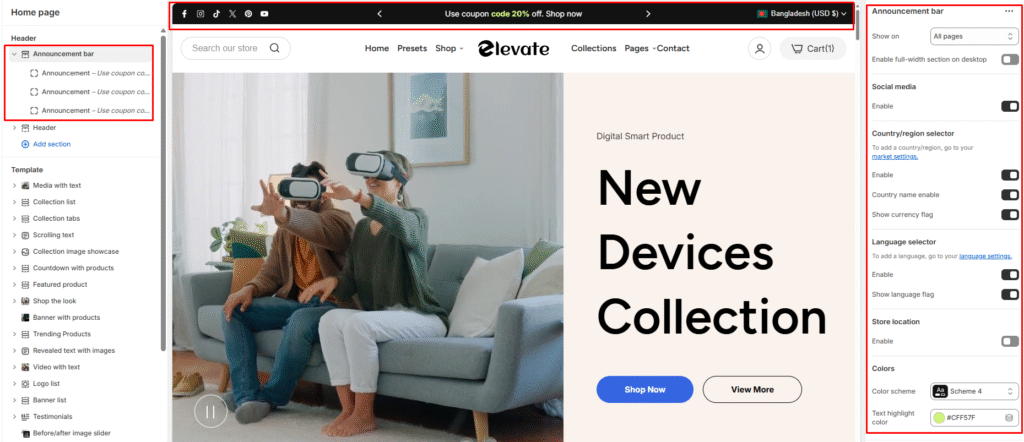
Edit Existing Announcement Bar
Modify text, colors, links, or images in your announcement bar:
- Go to Shopify Admin > Online Store > Themes
- Click Customize on your theme
- Click the announcement bar you want to edit
- Make your desired changes
- Click Save

Configure Display Settings
Based on the screenshot, you can also configure:
Show Options:
- All pages – Display on every page of your store
- Homepage only – Show only on the homepage
- Inner pages – Choose inner pages to display on
Social Media Integration:
- Enable social media icons in the announcement bar
- Add links to Facebook, Instagram, TikTok, Twitter, Pinterest, YouTube
Country/Region Selector:
- Enable country selector for international customers
- Show country name and currency flag options
- Link to your market settings for regional customization
Language Selector:
- Enable language switcher for multilingual stores
- Show language flag for easy identification
- Link to your language settings for configuration
Store Location:
- Enable store location display in the announcement bar
Color Customization:
- Color scheme selection (e.g., Scheme 4)
- Text highlight color customization (
#CFF57F as shown)