Address
304 North Cardinal St.
Dorchester Center, MA 02124
Work Hours
Monday to Friday: 7AM - 7PM
Weekend: 10AM - 5PM
Example: Instead of showing “$25.00,” prices will display as “$25.00 USD” or “€25.00 EUR.”
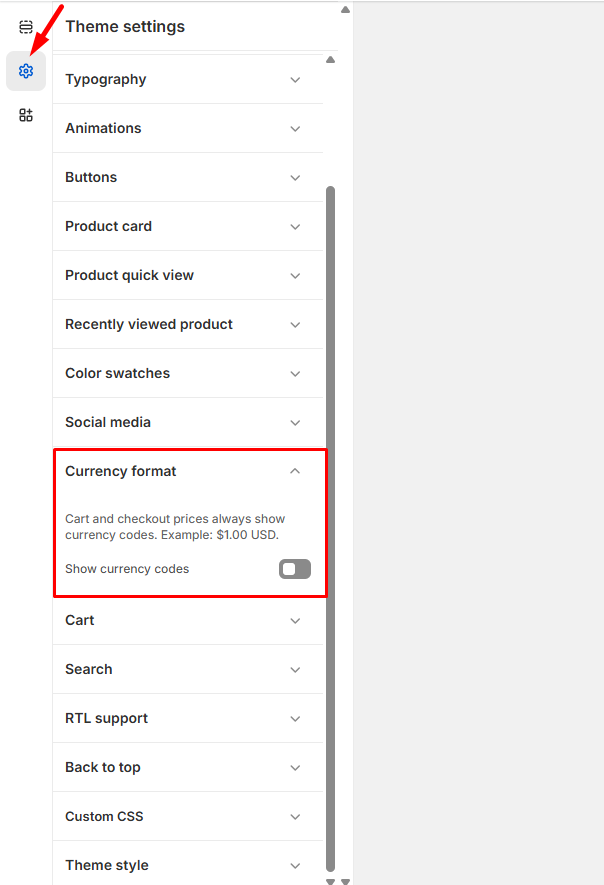
These settings will streamline your checkout process and provide customers with the information and options…
Read moreTip: For best results, use a square image (ideally 32×32 or 16×16 pixels) in PNG,…
Read moreTip: Consider your brand colors and ensure there’s sufficient contrast between text and background colors…
Read moreThese settings will enhance your product cards across your entire store, creating a cohesive and…
Read moreThese enhancements will make it easier for customers to find and evaluate products, leading to…
Read more