Address
304 North Cardinal St.
Dorchester Center, MA 02124
Work Hours
Monday to Friday: 7AM - 7PM
Weekend: 10AM - 5PM
1 min read
Enable right-to-left text direction for languages like Arabic, Hebrew, and Persian to provide proper text alignment and layout for your international customers.
Navigate to your theme customization panel:
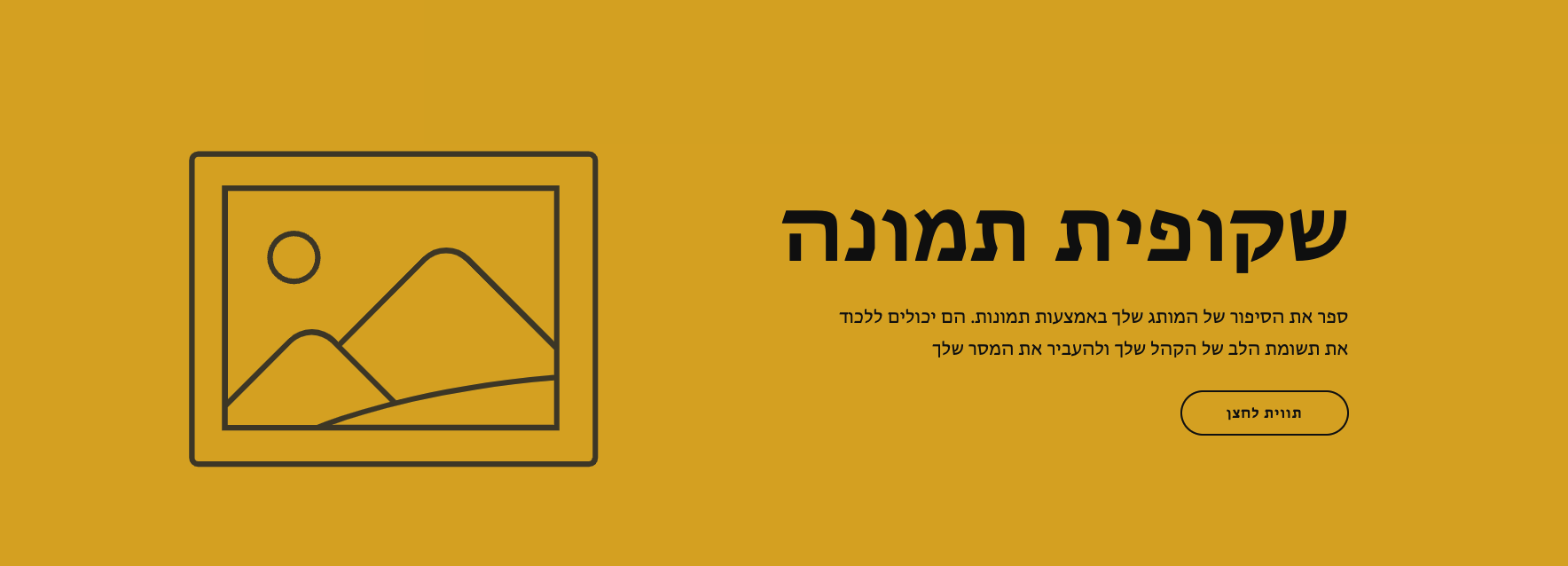
You have two options for enabling RTL support:
Use the format: ar,he,fa (Arabic, Hebrew, Persian)
Enter the ISO language codes for languages that should display right-to-left
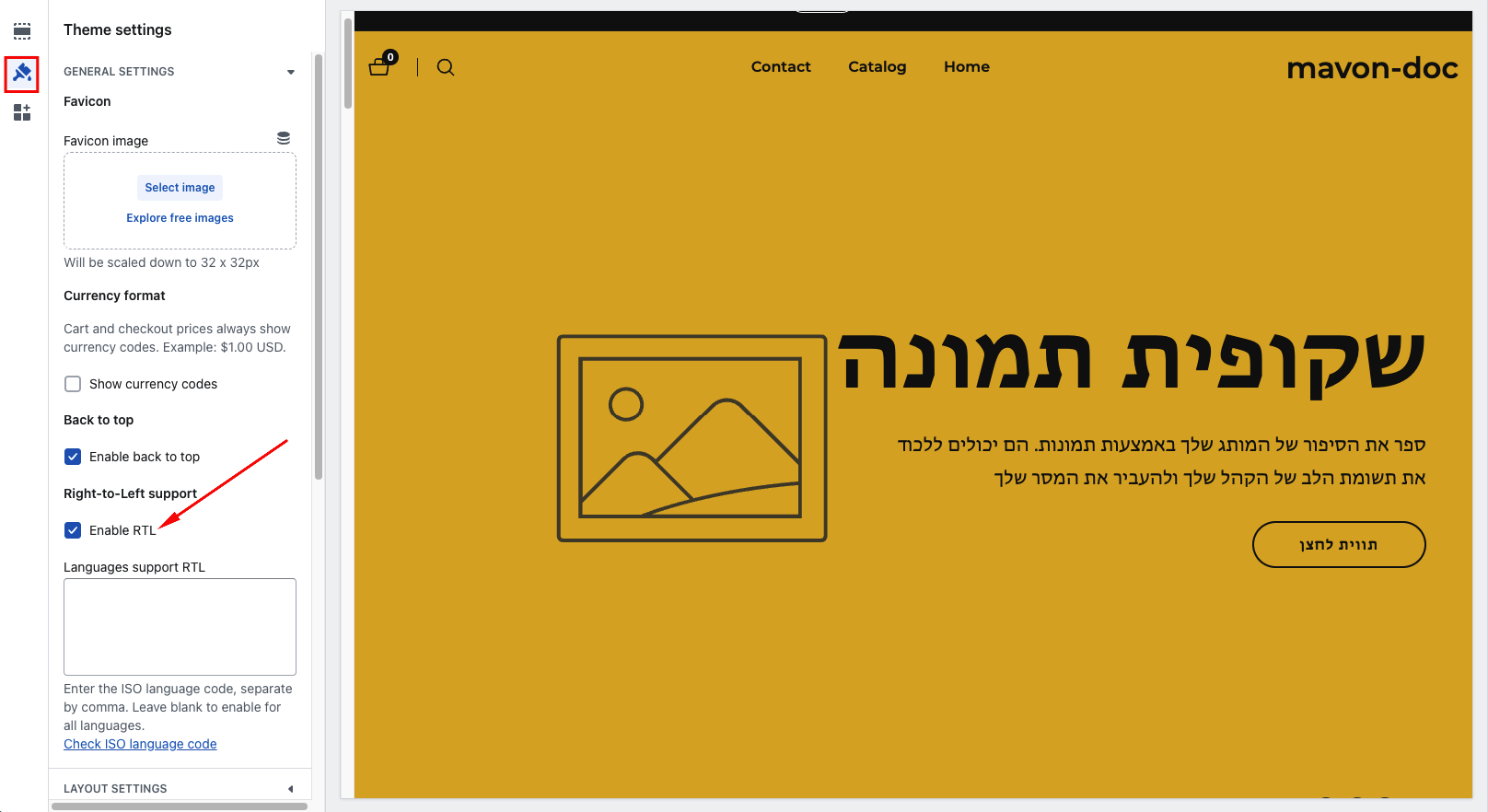
Important:
Need help finding the correct ISO code? Click here for complete ISO language code list
arhefaur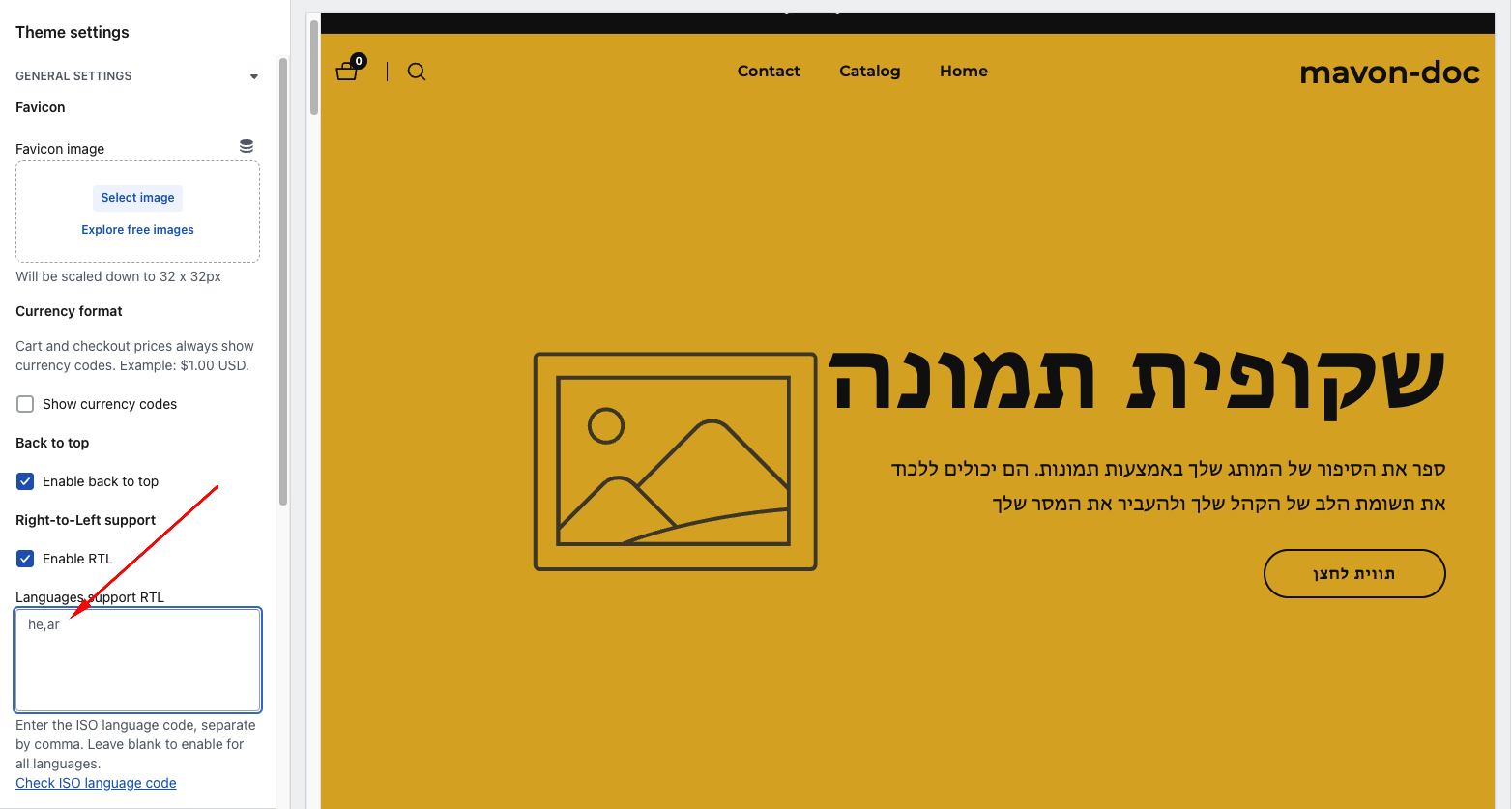
Powered by BetterDocs