Address
304 North Cardinal St.
Dorchester Center, MA 02124
Work Hours
Monday to Friday: 7AM - 7PM
Weekend: 10AM - 5PM
Taddy lets you showcase promo code on product pages to get discount. This feature adds urgency, motivating shoppers to complete their purchase.
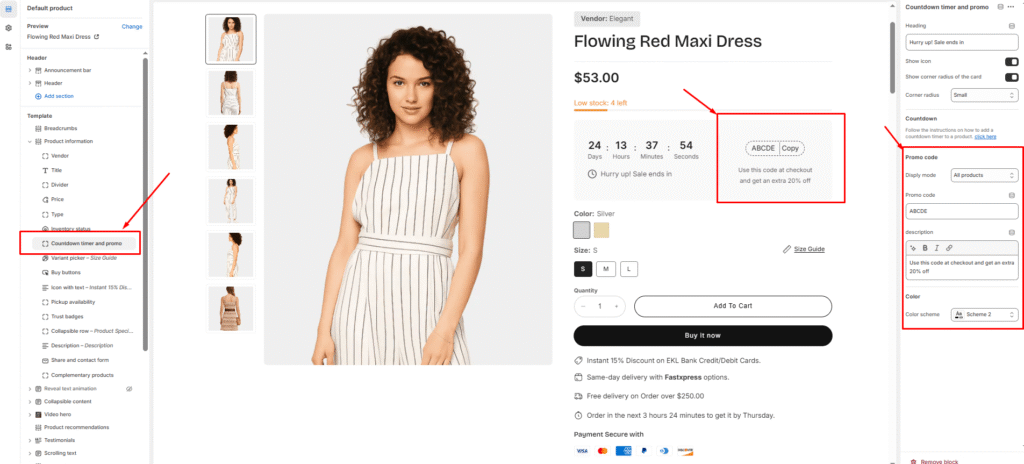
This feature is working based on metafields. So, all you have to do is add a metafield definition, then set the promo code for the products you want.
Before you can add promo code (metafield value) to specific products, you need to add the necessary metafield definition for this information.
This step only needs to be done once and will affect all products. If you have already done this, please skip it. Since metafields work independently of the theme, this step also doesn’t need to be done again when you update or reinstall the theme.
1. From your Shopify admin, go to Settings > Metafields and metaobjects > Products
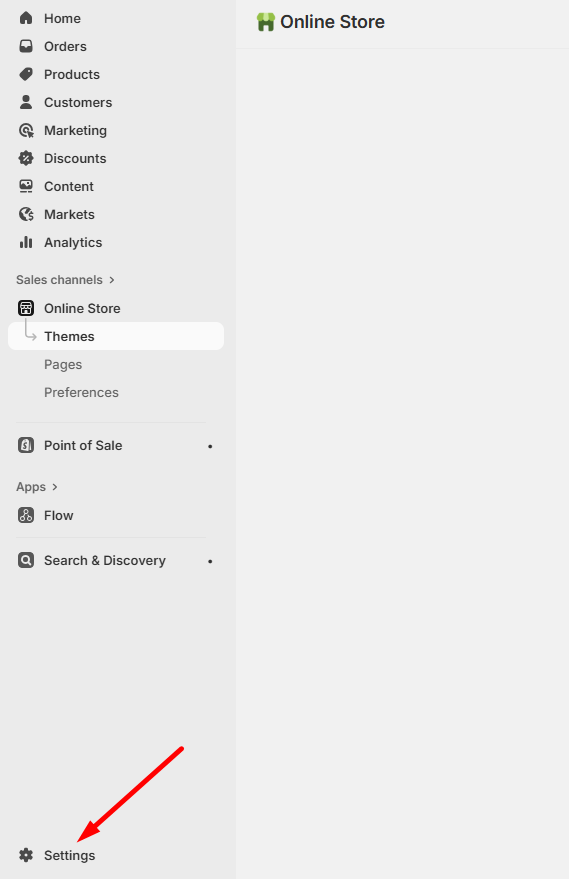

2. Click Add definition
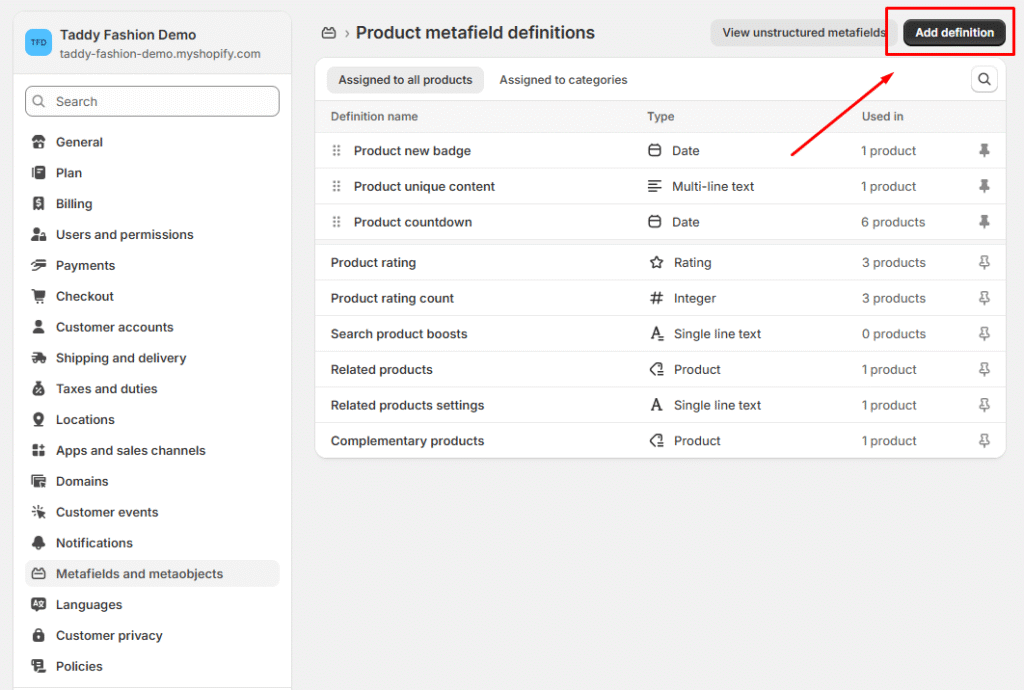
3. In the Name field, enter Product promo code and then click the ‘Product promo code‘ generated as you type from the list. This is the metafied used for discount on specific product using promo code.
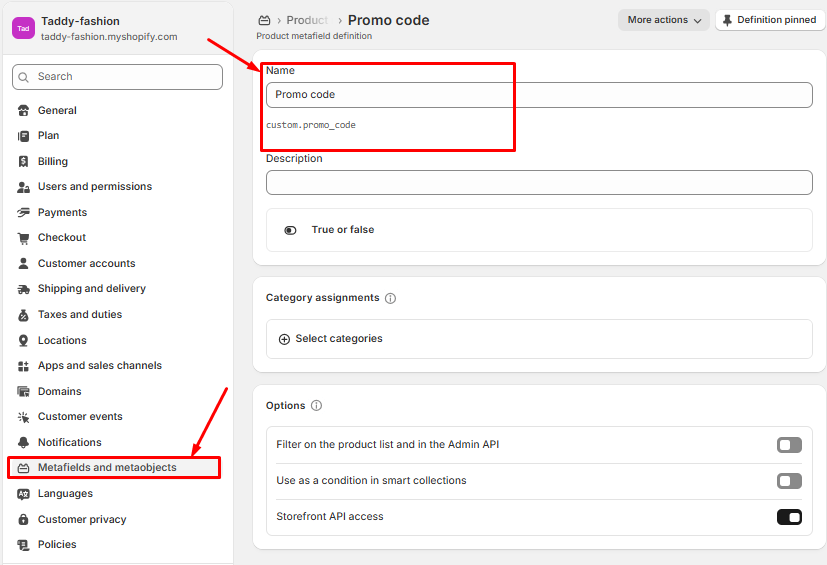
4. In the Namespace and key field, enter custom.promo_code And select content type, then choose True or false
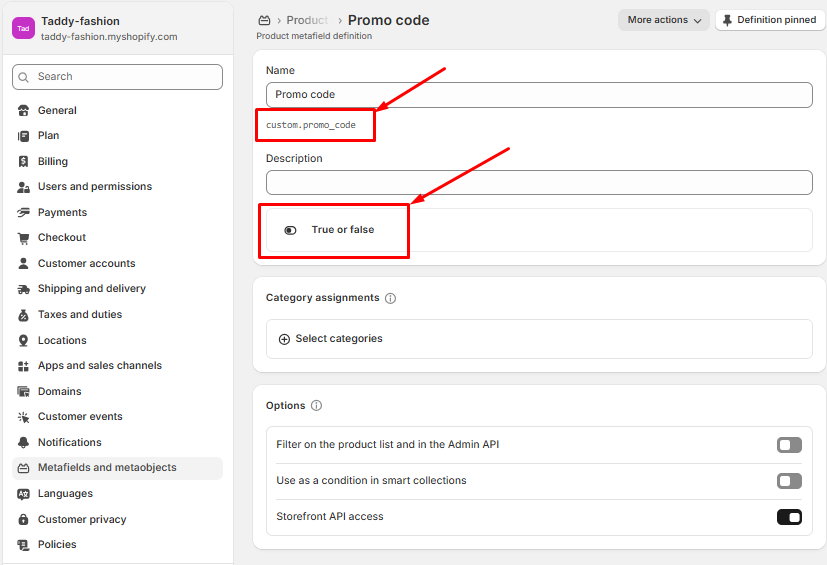
5. Click Save to save the definition.
6. You should see the Promo code in the list of definitions by now.
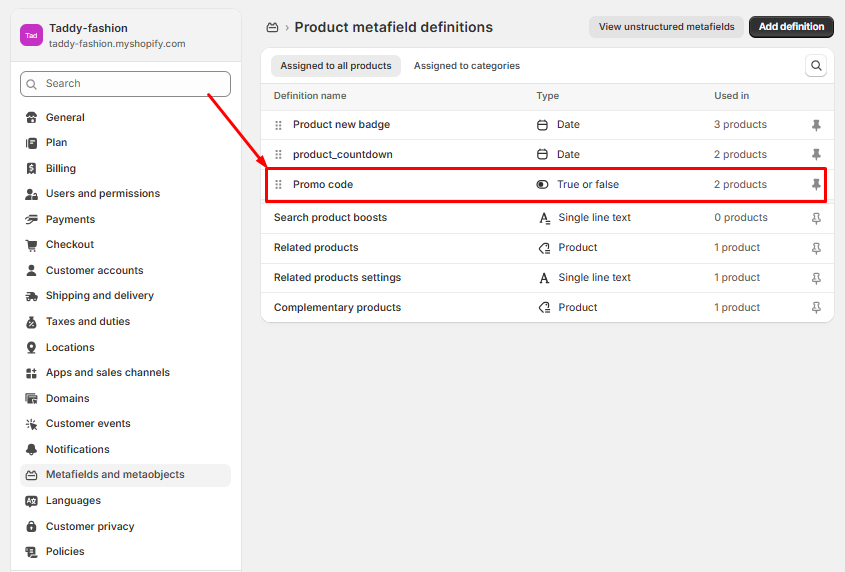
1. In your admin, within Products, click on the product you want to add the promo code
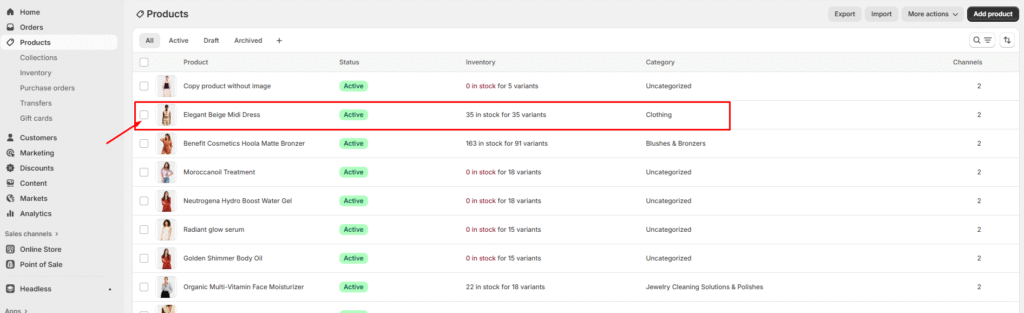
2. Scroll down to the Metafields, to set an expiry time, click on the Promo code field. And set true or false
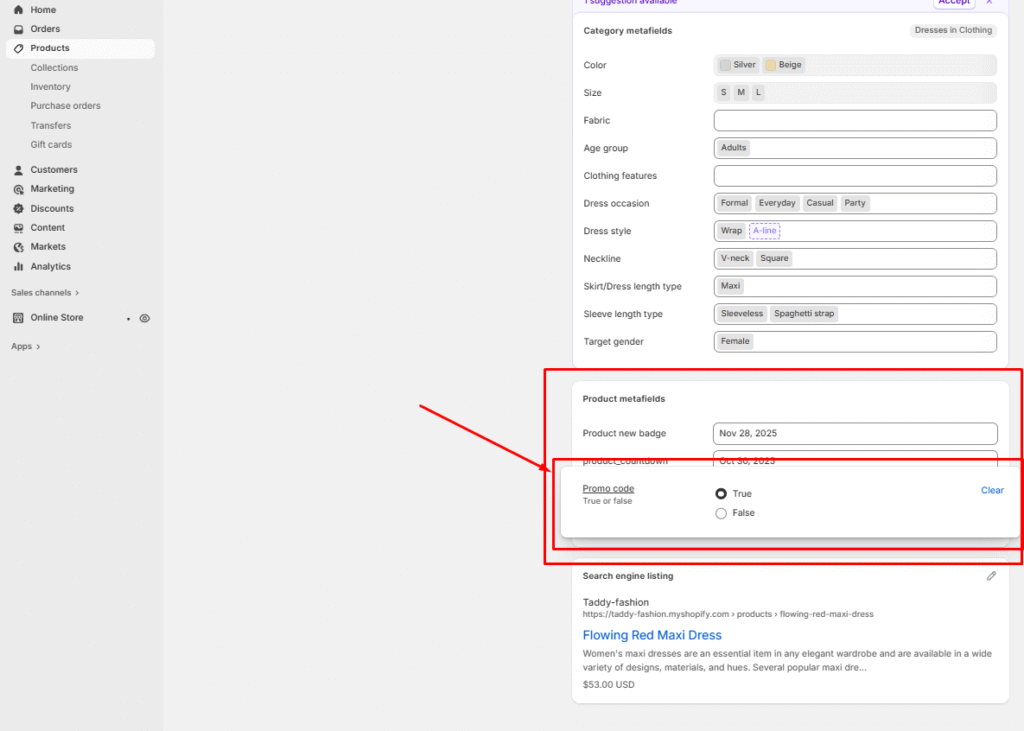
3. Click Save to save your changes
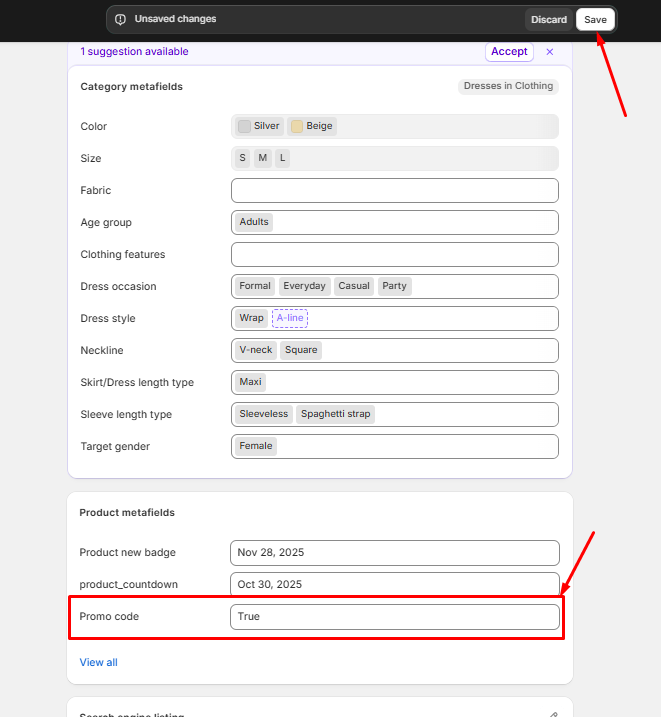
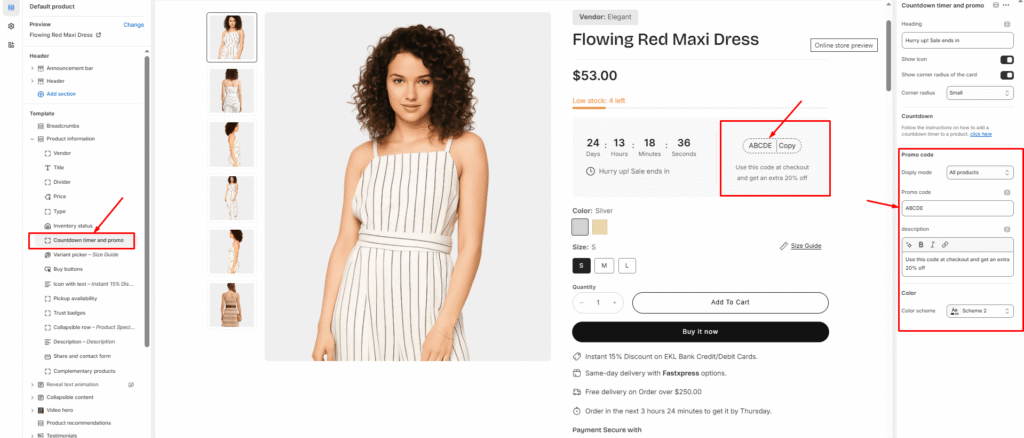
Please follow the instructions below to enable the pre-order button When you sell out of…
Read moreStep 1: Select the Variant Picker Step 2: Choose Your Variant Picker Type You have…
Read moreA concise product description gives shoppers the key facts they need without overwhelming them. Here’s…
Read moreWarning! The display of content will be determined by the presence and value of product…
Read moreDisplays the average product rating in stars with the number of reviews, for example: ★★★★★…
Read more