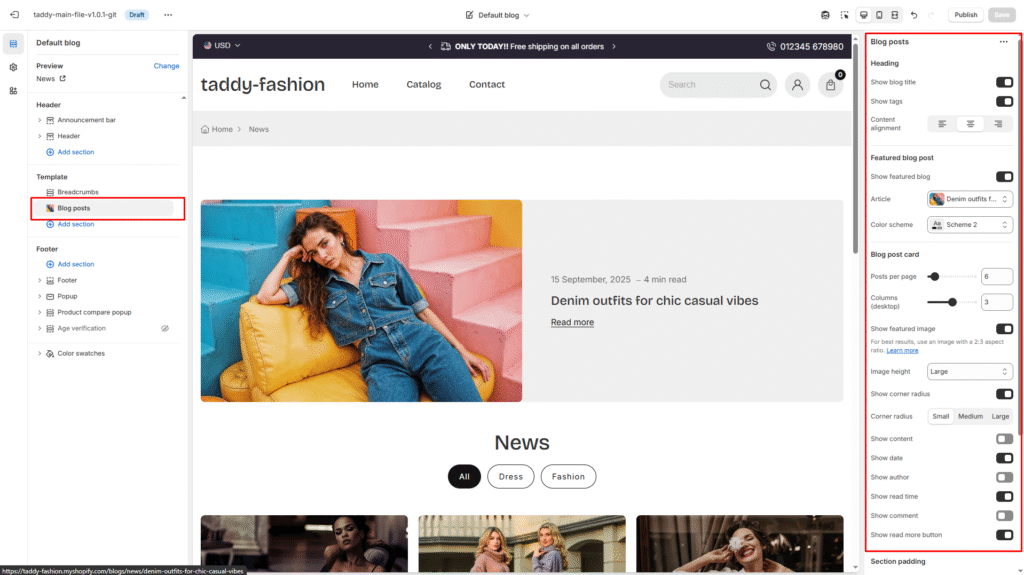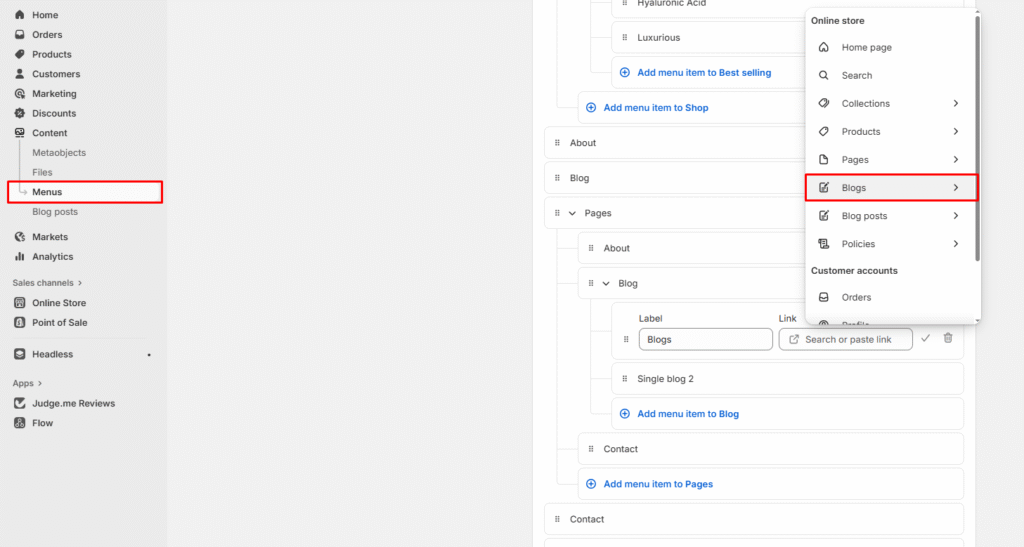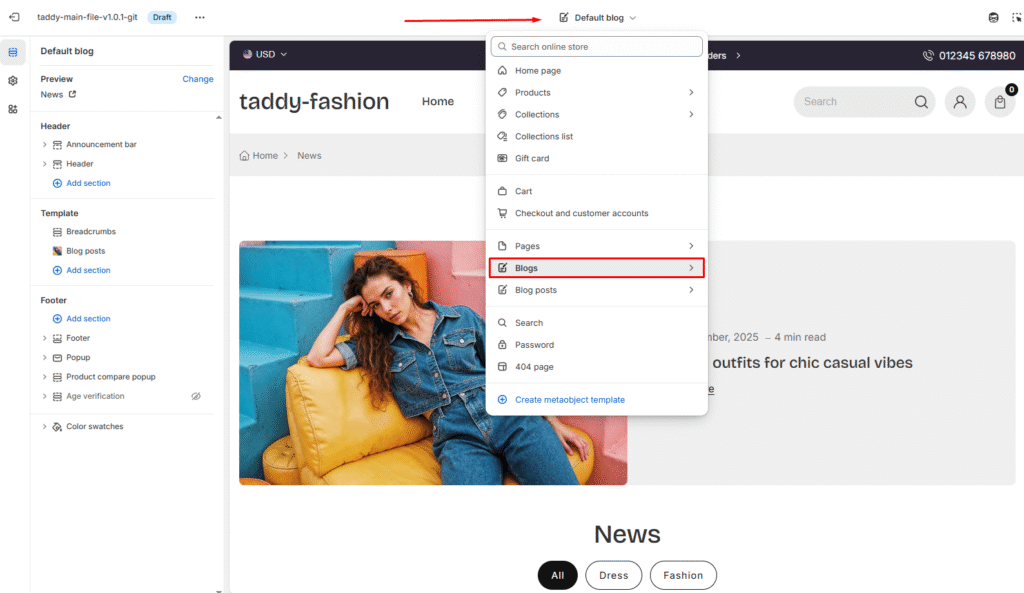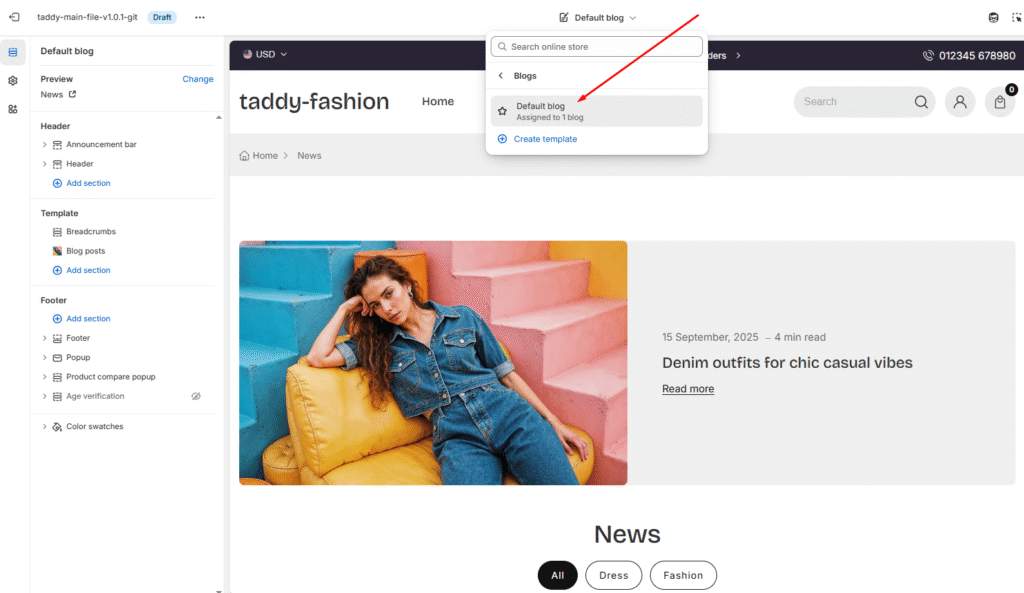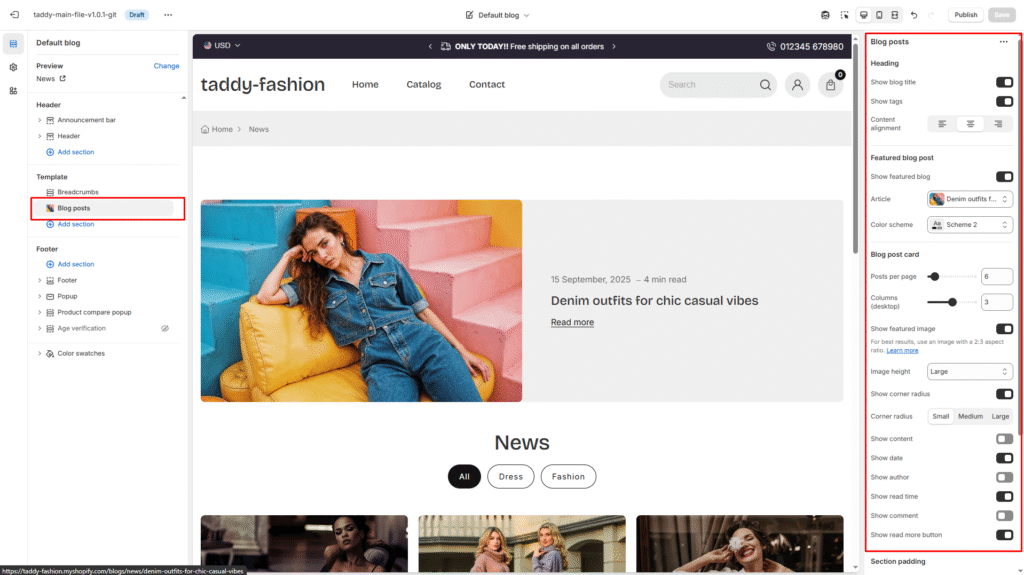Step 1: Configure Blog Page Access
Adding Blog to Main Navigation
First, ensure customers can access your blog through the main menu:
- Access Theme Customizer
- Go to Online Store > Themes
- Click Customize on your current theme
- Navigate to Header Settings
- In the left sidebar, find Header section
- Look for navigation or menu settings
- Enable Blog Link
- The blog page should appear automatically in your navigation
- Customers can access it through Blogs in the menu dropdown
- The blog link will show “Default blog” or your custom blog name
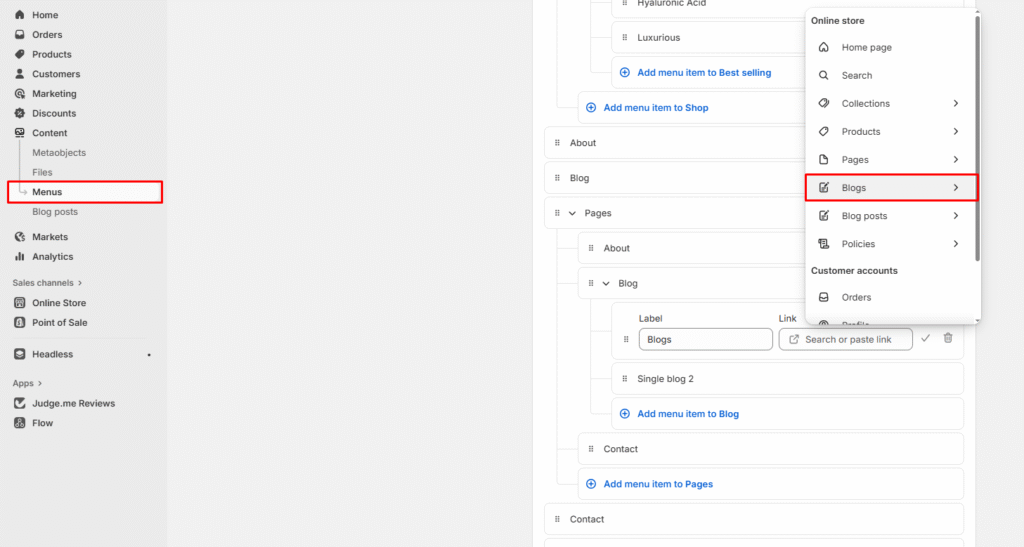
Blog Page Template Selection
When customers click on the blog link, they can choose from available blog templates:
Default Blog Template
- Shows “Assigned to 1 blog”
- Uses the standard blog layout
- Displays all blog posts in chronological order
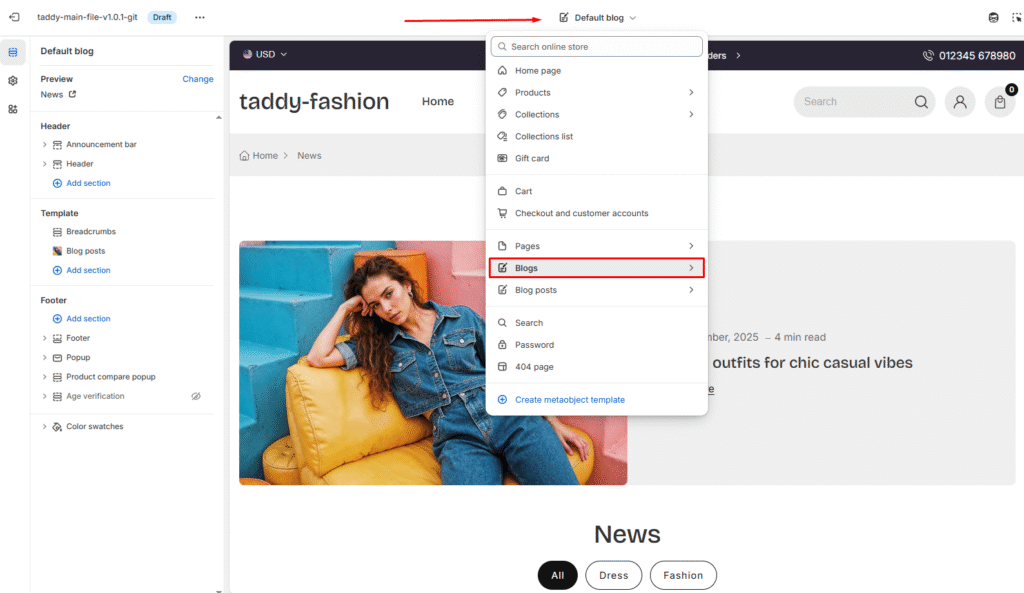
Custom Blog Templates
- Create specialized layouts for different content types
- Click Create template to add new blog page designs
- Customize appearance for specific blog categories
Step 2: Customize Blog Display Settings
Access Blog Post Customization
- Open Theme Customizer
- Navigate to Online Store > Themes > Customize
- Select Blog Posts Section
- In the left sidebar template area, find Blog posts
- This section controls how individual blog posts appear
- Configure Blog Settings
- The customizer opens blog-specific settings
- Adjust layout, styling, and display options
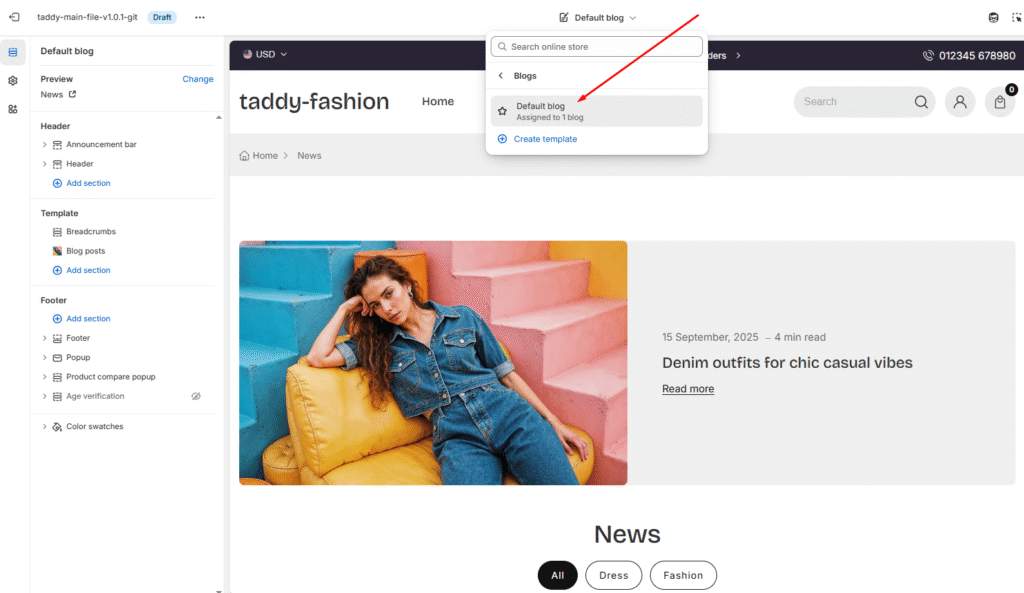
Blog Post Display Options
Heading Settings
- Show blog title – Display the blog name at the top
- Show tags – Enable tag display for categorization
- Content alignment – Left, center, or right alignment options
Featured Blog Posts
- Show featured blog – Highlight important posts
- Article selection – Choose which posts to feature
- Color scheme – Match your brand colors
Blog Post Layout
- Posts per page – Control how many posts show per page
- Columns (desktop) – Set number of columns for desktop view
- Show featured image – Display post thumbnails
- Image height – Adjust featured image size
Post Information Display
- Show corner radius – Rounded corners for post cards
- Show content – Preview text from posts
- Show date – Publication dates
- Show author – Author information
- Show read time – Estimated reading time
- Show comment – Comment counts
- Show read more button – Link to full articles