Address
304 North Cardinal St.
Dorchester Center, MA 02124
Work Hours
Monday to Friday: 7AM - 7PM
Weekend: 10AM - 5PM
Custom badges are a great way to draw attention to special items, promotions, or new arrivals, helping them stand out as shoppers browse your store.
In your Shopify admin dashboard, go to Custom Data Settings to start configuring your badge setup.
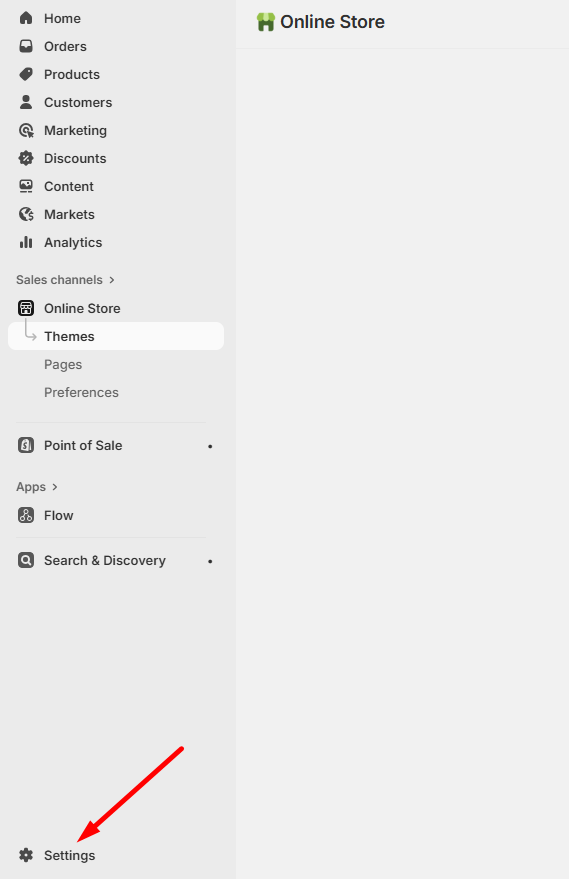
Add a new metafield definition with the following specifications:
Required Information:
meta.product_new_badge (This must be entered exactly as shown)This metafield will control when and how your custom badges appear on products.
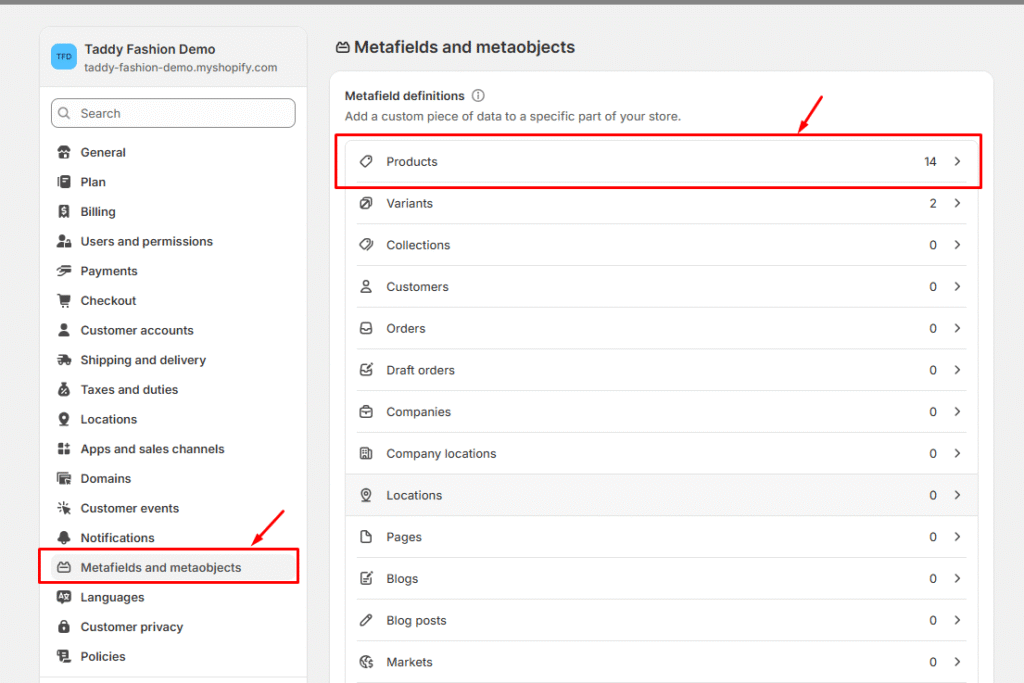
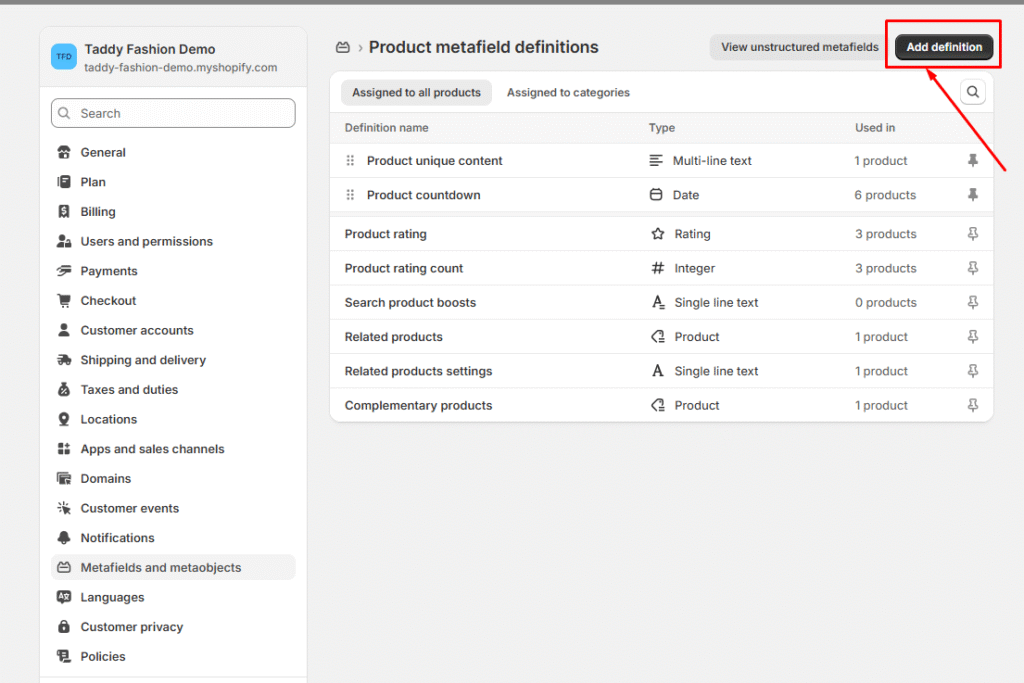

For each product where you want to display a badge:
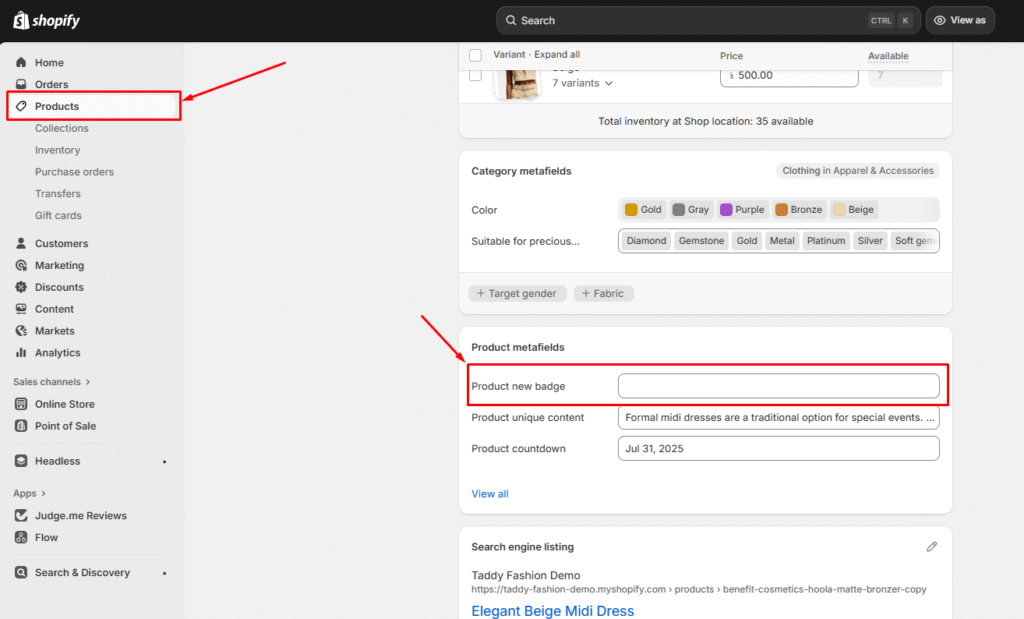
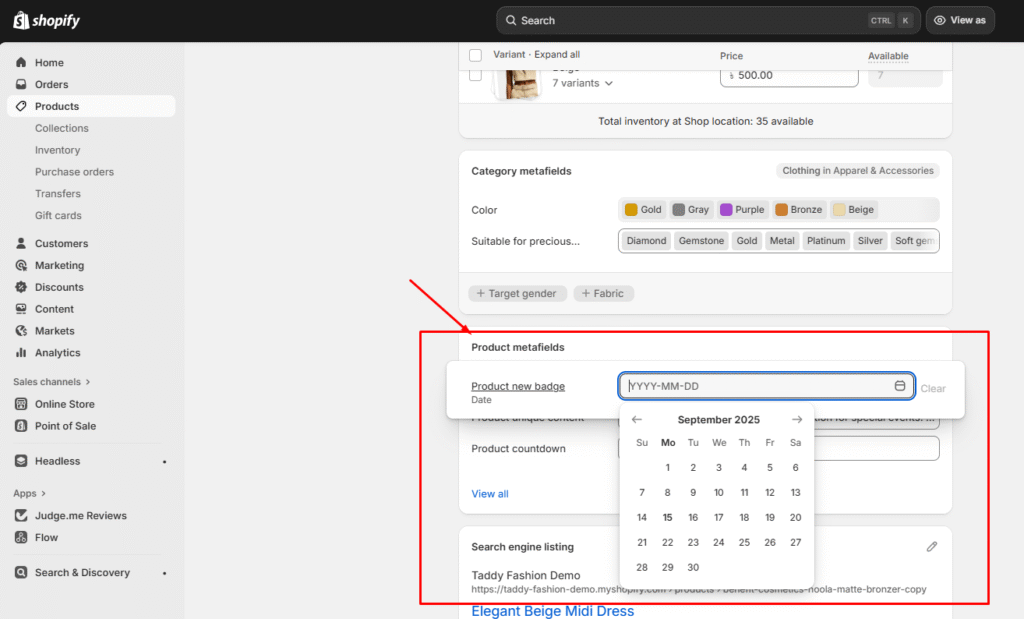
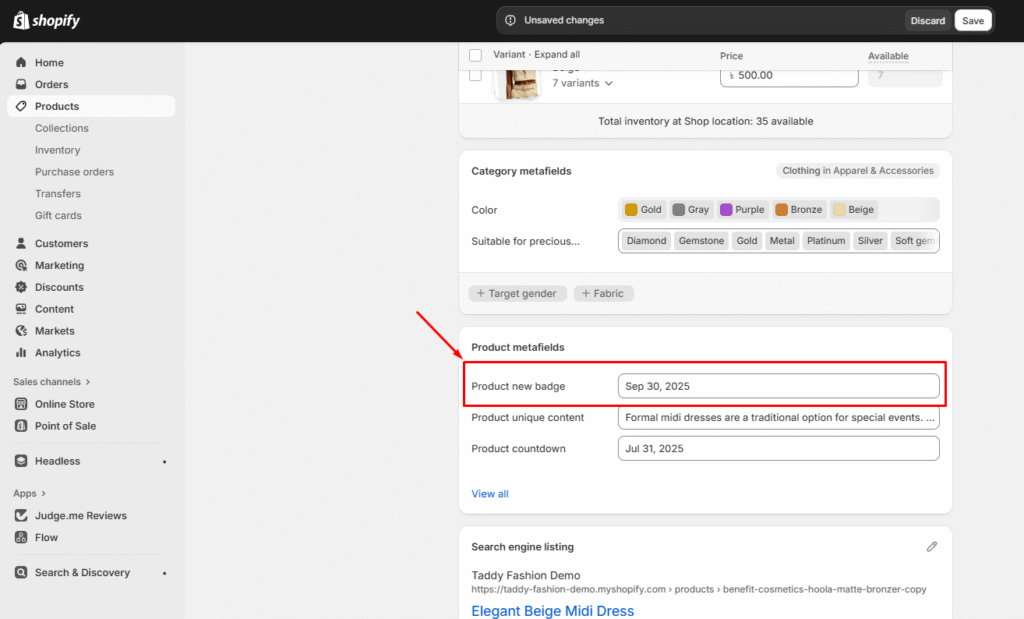
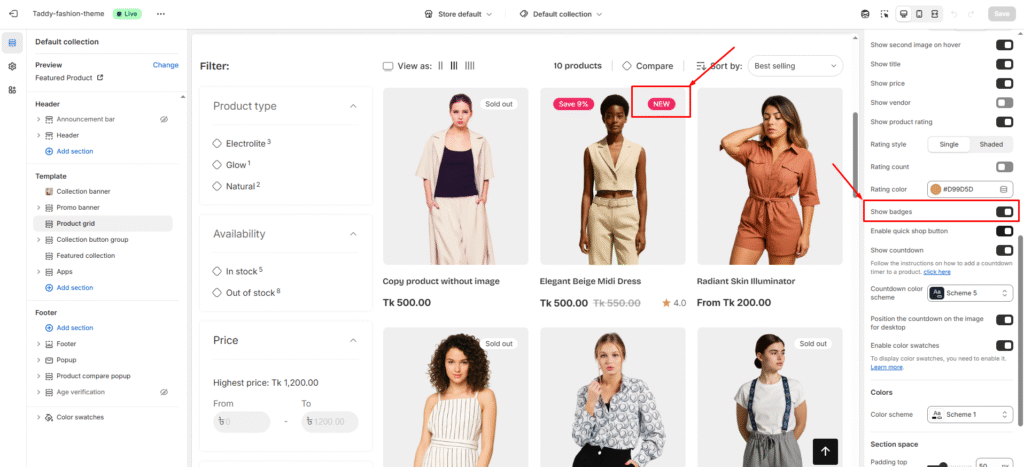
To ensure your badges work across different languages:

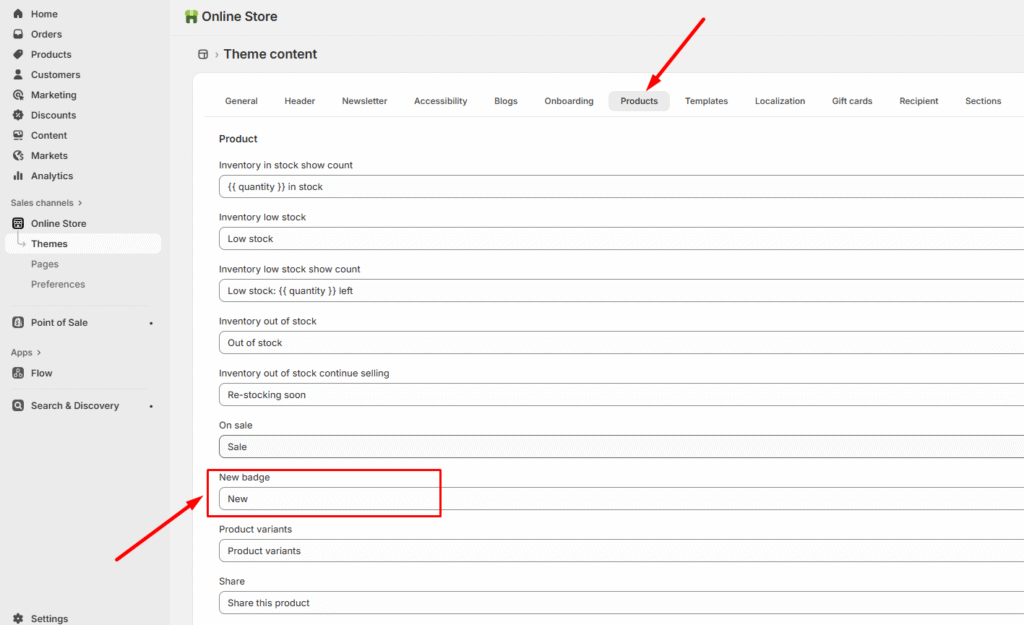
This system gives you complete control over when, where, and how your product badges appear, helping you create more effective product merchandising strategies.
This guide explains how to add custom color swatches with unique names and background colors…
Read moreDisplays the average product rating in stars with the number of reviews, for example: ★★★★★…
Read moreA concise product description gives shoppers the key facts they need without overwhelming them. Here’s…
Read moreIf you sell clothing or other items where size matters, adding a size chart helps…
Read moreStep 1: Select the Variant Picker Step 2: Choose Your Variant Picker Type You have…
Read more