Address
304 North Cardinal St.
Dorchester Center, MA 02124
Work Hours
Monday to Friday: 7AM - 7PM
Weekend: 10AM - 5PM
Control how prices display throughout your store with currency code options.
Currency codes will now appear next to your prices throughout the store, providing clear information for international customers about which currency they’re viewing. This is especially helpful if you sell to multiple countries or offer currency conversion options.
Example: Instead of showing “$25.00,” prices will display as “$25.00 USD” or “€25.00 EUR.”
Click Save to apply currency format changes across your store.
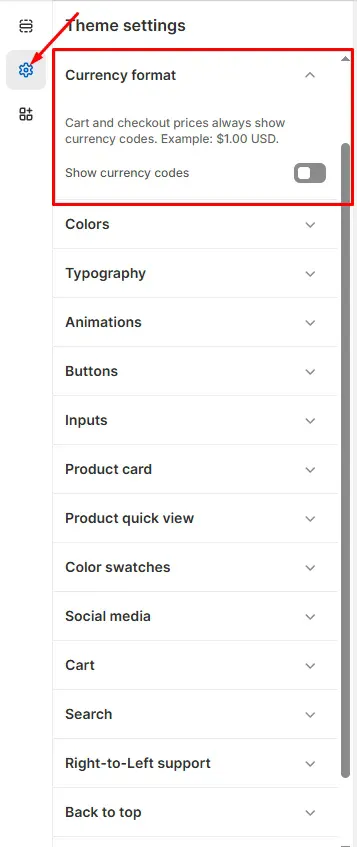
Upload and customize your brand logos for different sections of your store. How to Access…
Read moreConnect your social media accounts and customize their appearance on your store. How to Access…
Read moreCustomize fonts, sizes, and text styling to match your brand. How to Access Body Text…
Read moreConfigure your cart display and functionality to enhance the checkout experience. How to Access Cart…
Read moreConfigure search functionality and product suggestions to help customers find products easily. How to Access…
Read more