Address
304 North Cardinal St.
Dorchester Center, MA 02124
Work Hours
Monday to Friday: 7AM - 7PM
Weekend: 10AM - 5PM
This guide explains how to add custom color swatches with unique names and background colors to specific product variants in your Taddy theme.
Note: You can use any custom name for your color variants – they don’t need to match standard color names.
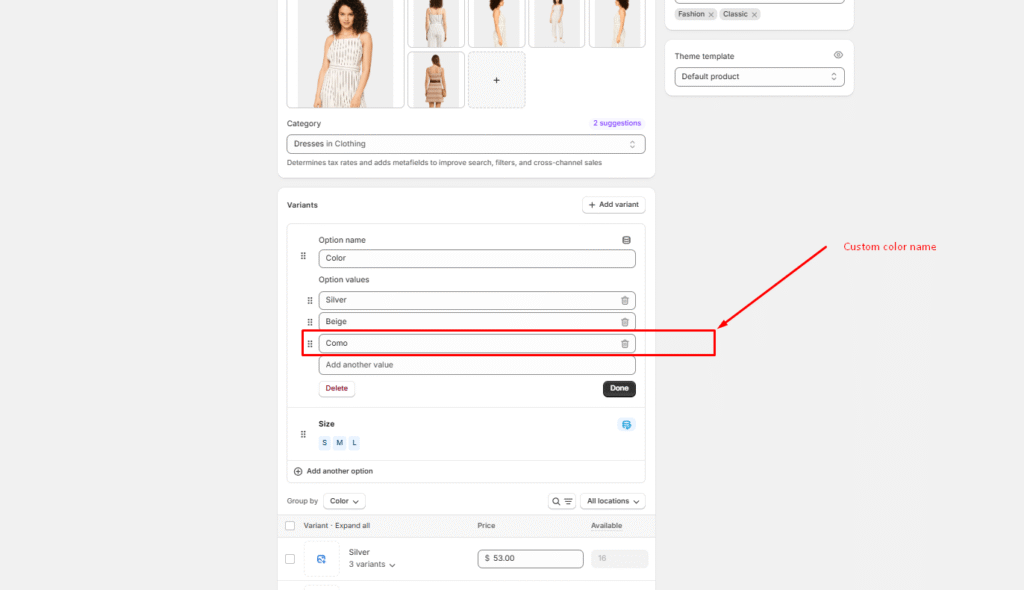
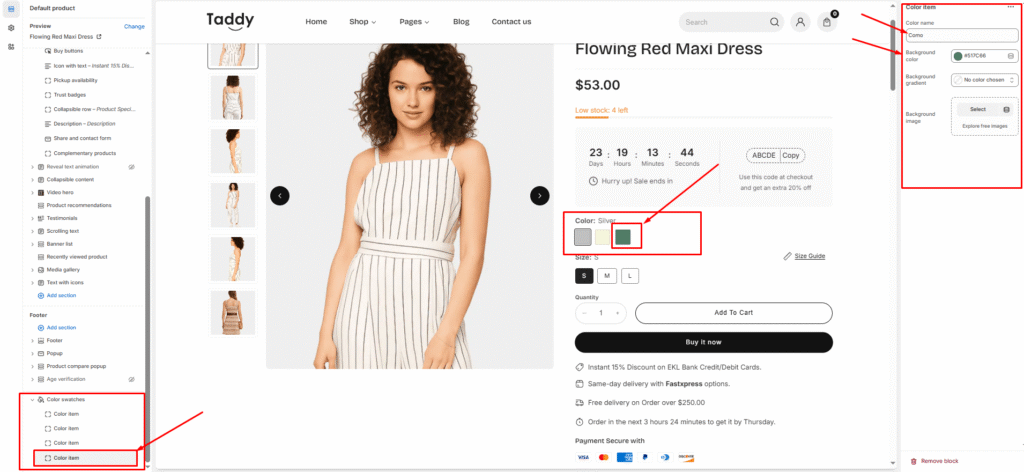
For each custom color you want to display:
#67DC66) or select a colorIf you sell clothing or other items where size matters, adding a size chart helps…
Read moreCustom badges are a great way to draw attention to special items, promotions, or new…
Read moreStep 1: Select the Variant Picker Step 2: Choose Your Variant Picker Type You have…
Read moreColor swatches Enable Color Swatches With swatches enabled, product color variants appear as clickable color…
Read moreTaddy lets you showcase a countdown timer on product pages to highlight when a discount…
Read more