Address
304 North Cardinal St.
Dorchester Center, MA 02124
Work Hours
Monday to Friday: 7AM - 7PM
Weekend: 10AM - 5PM
Control whether customers see quick checkout options like “Buy with PayPal” or “Buy with Apple Pay” on your product pages.
Access your theme:
Find the product page:
Add or edit buy buttons:
Turn it on or off:
When enabled, customers see extra payment buttons next to “Add to Cart” – things like Shop Pay, Apple Pay, Google Pay, and PayPal. They can skip your cart and pay instantly.
Turn it off if you’re using other checkout apps or prefer the traditional cart flow.
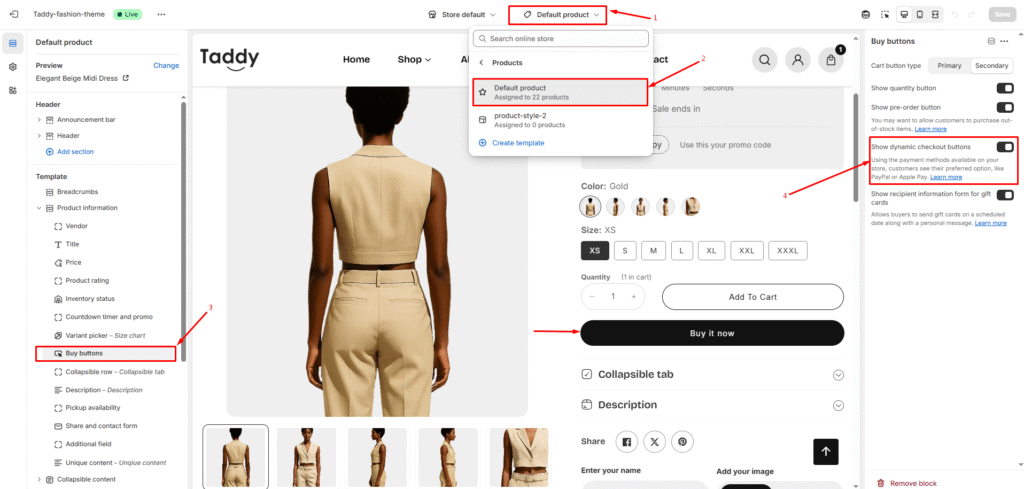
Dynamic checkout buttons will now appear or disappear based on your selection, giving customers faster payment options.
Expand your customer reach by offering your store in multiple languages. How to Access Learn…
Read moreSteps to Enable:
Read moreConfigure payment methods to start accepting customer payments and processing orders. How to Access Configure…
Read moreYour store has some products on sale, and you want to feature them on the…
Read moreNewsletter popups capture visitor email addresses and help grow your subscriber list. This feature provides…
Read more