Address
304 North Cardinal St.
Dorchester Center, MA 02124
Work Hours
Monday to Friday: 7AM - 7PM
Weekend: 10AM - 5PM
Create eye-catching announcement banners to promote sales, shipping offers, or important updates across your store.
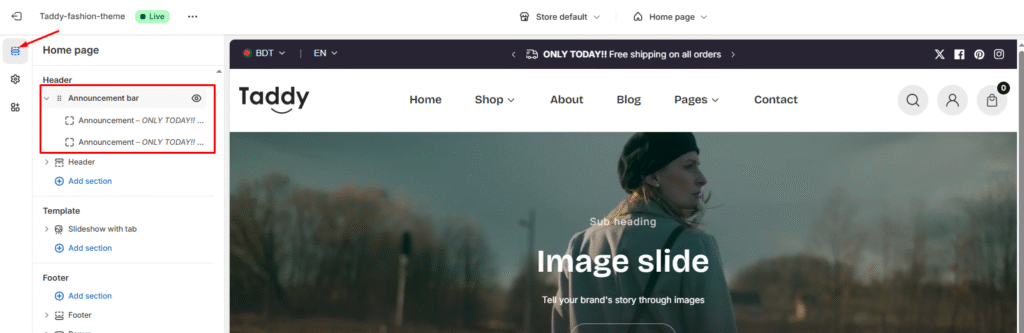
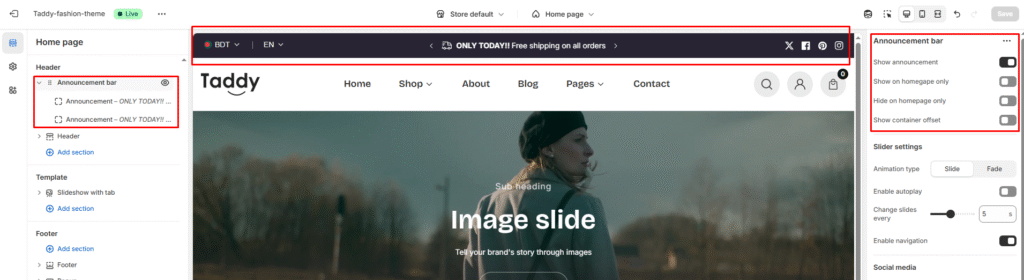
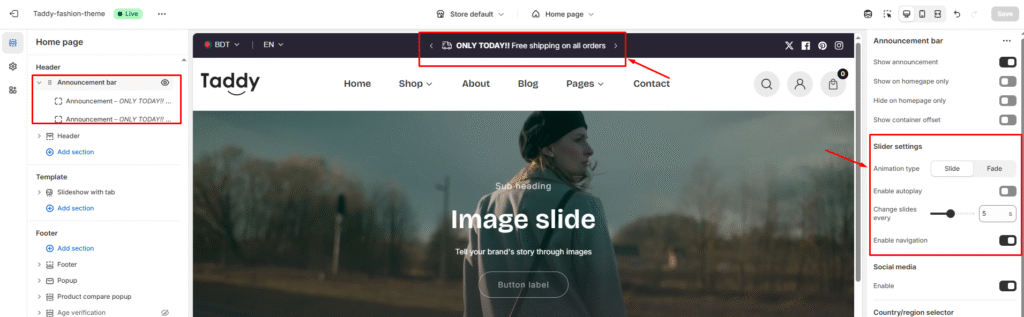

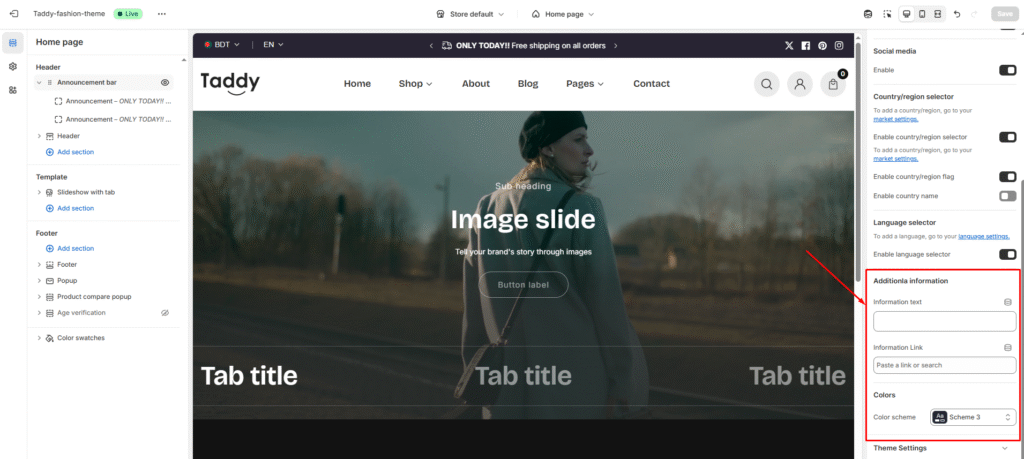
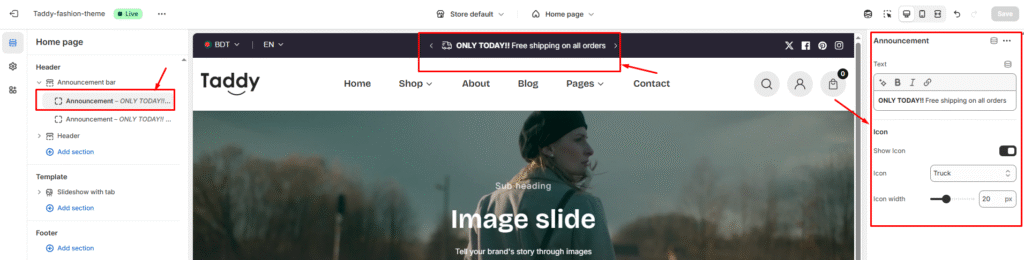
Add several announcement bars by clicking Add announcement again. Use different messages for:
Click Save to activate your announcement bar across the store.
Steps to Enable:
Read moreYou can set up the option for customers to pick up their online orders at…
Read moreShowcase different product types with layouts and design elements tailored to specific categories by creating…
Read moreA contact page provides shoppers with an easy way to reach you. Using the page.contact…
Read moreMaking your store available in multiple languages helps you reach customers worldwide. This guide shows…
Read more