Address
304 North Cardinal St.
Dorchester Center, MA 02124
Work Hours
Monday to Friday: 7AM - 7PM
Weekend: 10AM - 5PM
If you sell clothing or other items where size matters, adding a size chart helps customers make confident purchasing decisions and reduces returns. Here’s how to create and implement one:
Navigate to Online Store > Pages in your Shopify admin, then click Add page to create a new page dedicated to your sizing information. Add your size chart content, including measurements, fit guides, or any other sizing details your customers need. Please check out the official Shopify document in case of need.
Once your size chart page is ready, you can add it to your product pages:
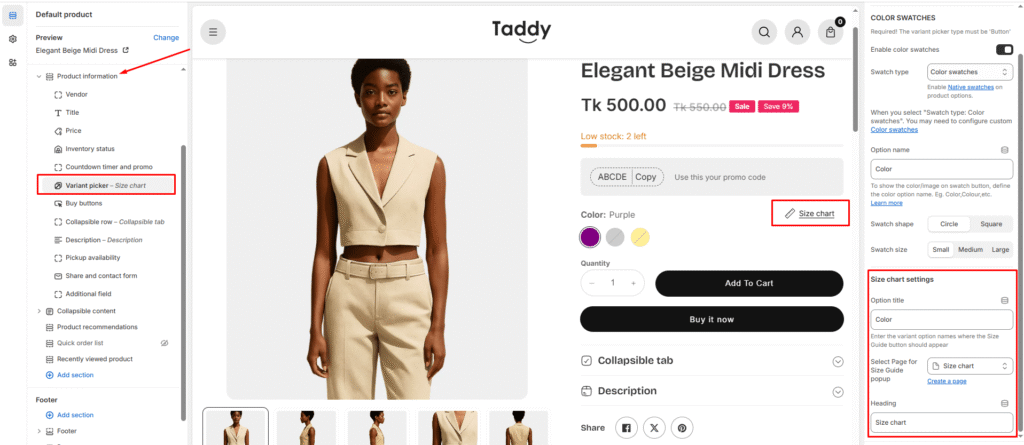
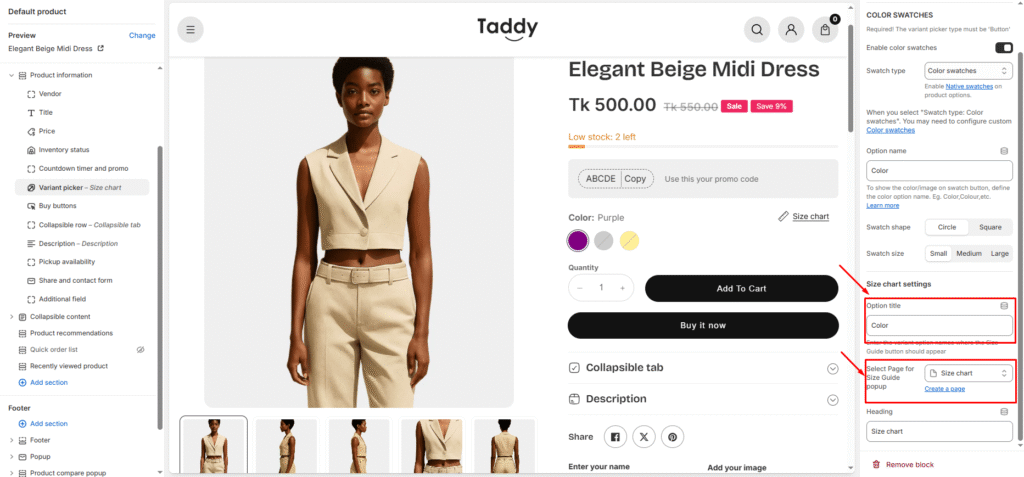
When customers visit a product page and see the specified option (like “Size”), they’ll notice a size guide link or button with ruler icon. Clicking it opens a popup window displaying your size chart content, allowing them to reference measurements without leaving the product page.
This seamless integration keeps customers engaged while providing the information they need to make the right size selection.
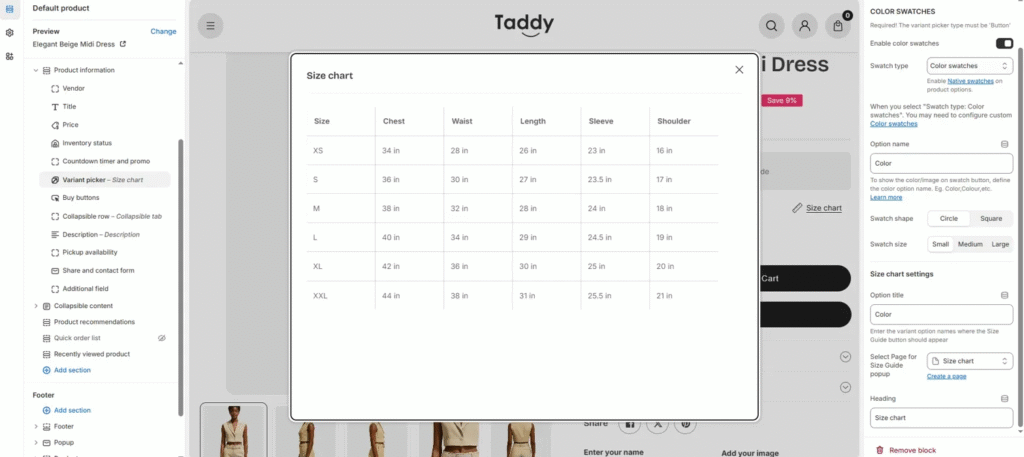
Displays the average product rating in stars with the number of reviews, for example: ★★★★★…
Read moreTaddy lets you showcase a countdown timer on product pages to highlight when a discount…
Read moreA concise product description gives shoppers the key facts they need without overwhelming them. Here’s…
Read moreWarning! The display of content will be determined by the presence and value of product…
Read moreTaddy lets you showcase promo code on product pages to get discount. This feature adds…
Read more